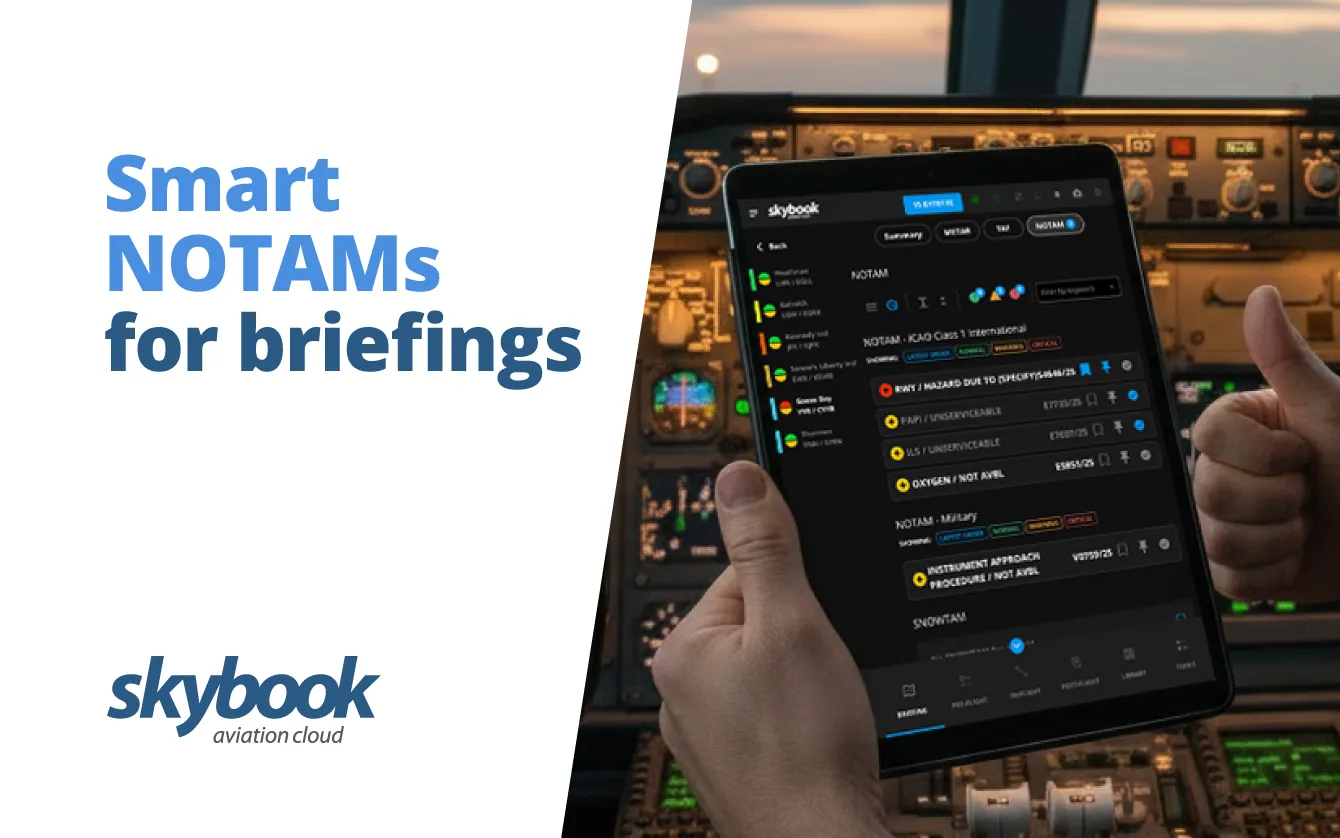
Smart NOTAMs for flight crew briefings
Updated 4th August 2025
Efficient communication and seamless data sharing between the cockpit crew can significantly enhance flight operations.
With the new EFB device sync functionality in the skybook Electronic flight bag app utilises multipeer connectivity, collaborating between devices during a flight is easier than ever.
In this blog, we’ll guide you through how to use this exciting new feature, streamlining pre-flight, in-flight, and post-flight tasks.
Start by logging in to the skybook EFB app on two devices (e.g., captain’s and first officer’s iPads).
Once logged in, both users select a sector and proceed to briefing. To activate the sync, navigate to the top row and select the Device Sync button. Next, select Search for Devices to locate the other device, which the second user can accept.
A banner appears at the top during the EFB syncing process, showing the status in different colours.
GREY = Searching for devices
BLUE = Sending data confirmation
GREEN = Sync completed successfully.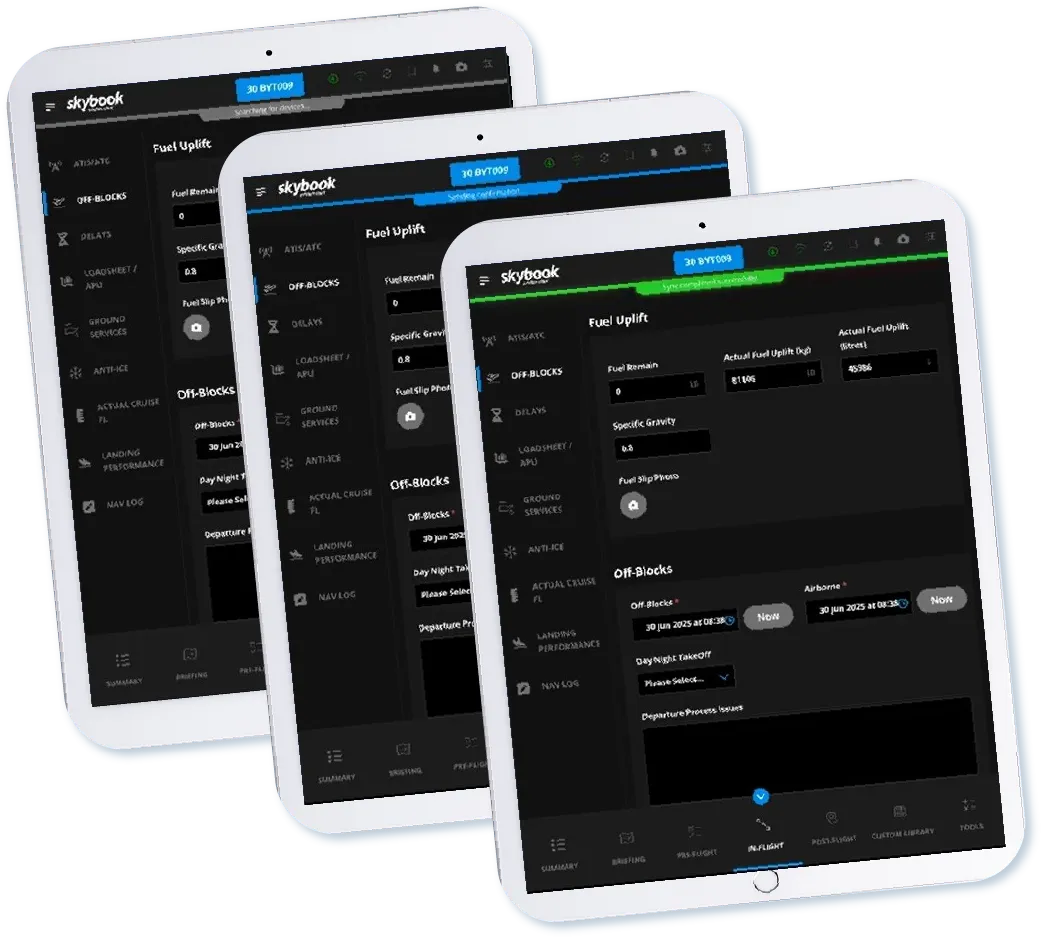
When the connection is established, the sync status bar will turn blue, and both tablets will display the same voyage information.
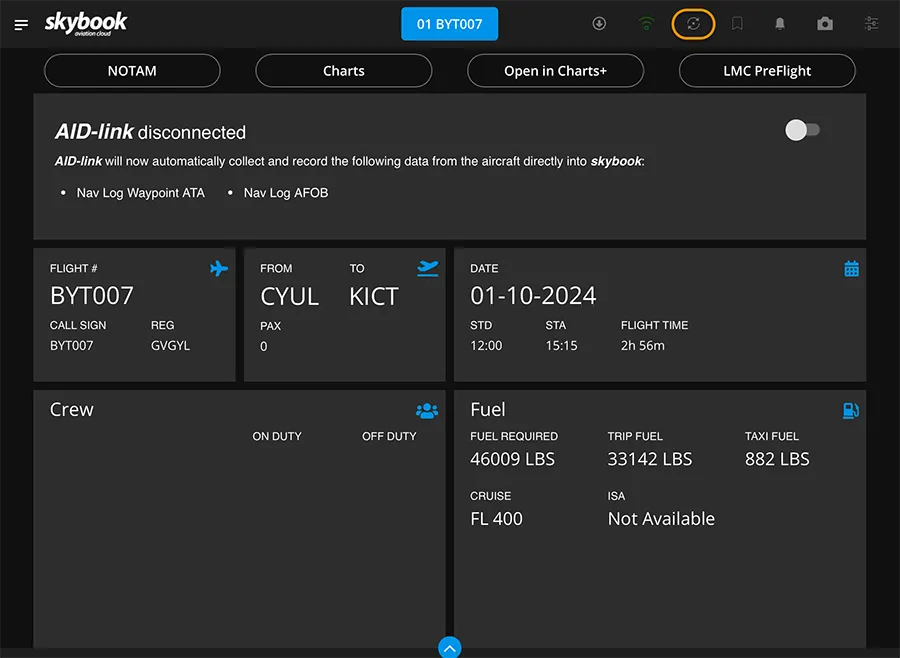
In the pre-flight section of the Journey Log, the captain can start by accepting the sector. After this is done, initiating a sync with the second device, a message will appear asking if you’d like to overwrite the voyage data—simply select “Yes.”
This step will synchronize the sector acceptance and display it on both devices, showing “Accepted by Captain Tim,” for example.
Next, enter mandatory pre-flight information such as:
Once these fields are completed, you can sync again with the second iPad, ensuring that all data is updated and ready for pre-flight sign-off.
Once in the in-flight section, syncing will now reflect the sign-off status and show pre-flight data as greyed out and completed on both devices.
Now the crew can enter departure data such as:
One of the standout features in the in-flight section is the Nav Log, which now automatically syncs between devices.
For example, adjusting fuel values or altimeter settings at specific waypoints will instantly update on both EFB devices without requiring an additional sync.
This dynamic syncing ensures that changes are made in real-time, improving situational awareness and accuracy.
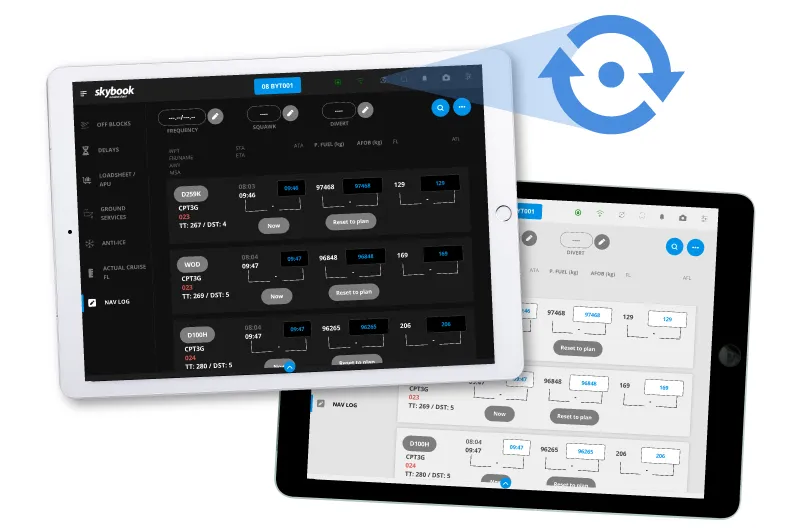
In the post-flight section, you’ll record arrival details, landing time, and any other necessary information.
Once all mandatory fields are complete, the Sign Off section becomes available. After signing off on either device, you can perform a final sync to ensure both EFBs are updated. The pre-flight and post-flight can also be signed off with no wifi connection!
With the post-flight data synchronized, the voyage is complete, and you can exit the voyage on both devices.
All the flight phase data is then automatically sent to the Ground Portal, for operators to access post-flight analytics and view a comprehensive flight summary report, with audit trail and data storage for up to 5 years.
With EFB device sync functionality, pilots can effortlessly share data between devices, reducing workload and improving accuracy at every stage of the flight.
This advanced features sets skybook apart from other providers, many of whom rely on older technology or third-party syncing software to connect devices.
For further details, visit about skybook and be sure to book in a quick demo.
Happy syncing, and safe flying!