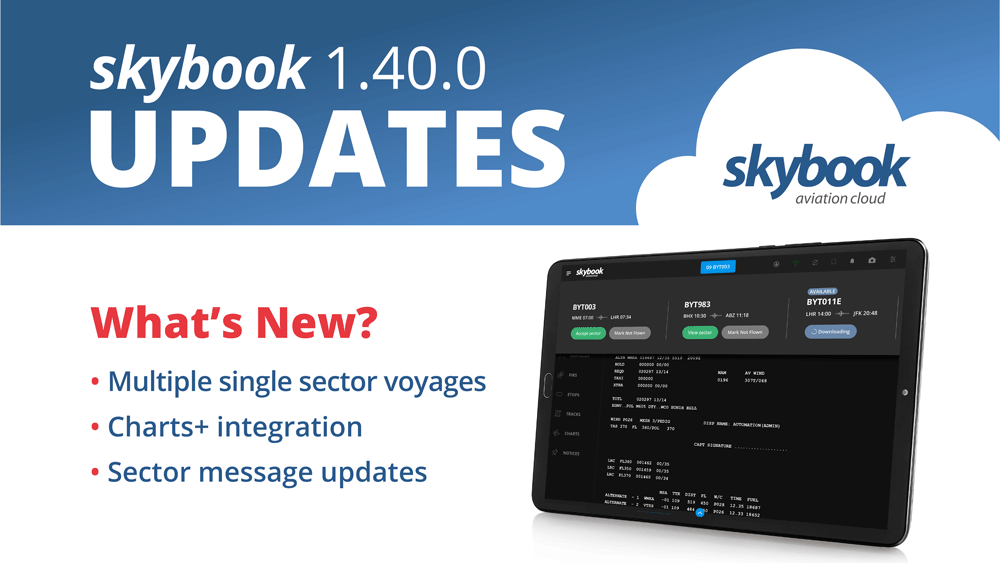skybook 1.40.0 Release Notes
Here is the May 2024 release notes update to skybook version 1.40.0. If you're interested in exploring the latest release features and enhancements in detail you can chat to our team.
Jump to the section:
Summary
Multiple single sector voyages can now be downloaded on the EFB. The skybook EFB can now also integrate with the NAVBLUE Charts+ application, and updates have been made to the In-flight and Post-flight modules.
It is now possible to lock sectors in the Record Vault. The Voyages tile can be hidden from the Reporting & Analytics module. Sector Messages can now be printed from the Dispatch or Sector Briefing modules.
skybook EFB updates
Download multiple single sector voyages
You can now download multiple single sectors to which you have been rostered.
Note: This feature is controlled by backend settings and is not available by default, please contact your skybook account representative for further information.
For operators, whose pilots may fly many short haul flights over the course of a working period, it is now possible to select and download multiple individual sectors and switch between them without the need to return to the voyage selection screen.
When the user logs in to the skybook EFB, they will be able to view all sectors to which they are rostered grouped by day. By tapping the blue 'Select' button that they wish to create a voyage for or alternatively 'SELECT ALL'.
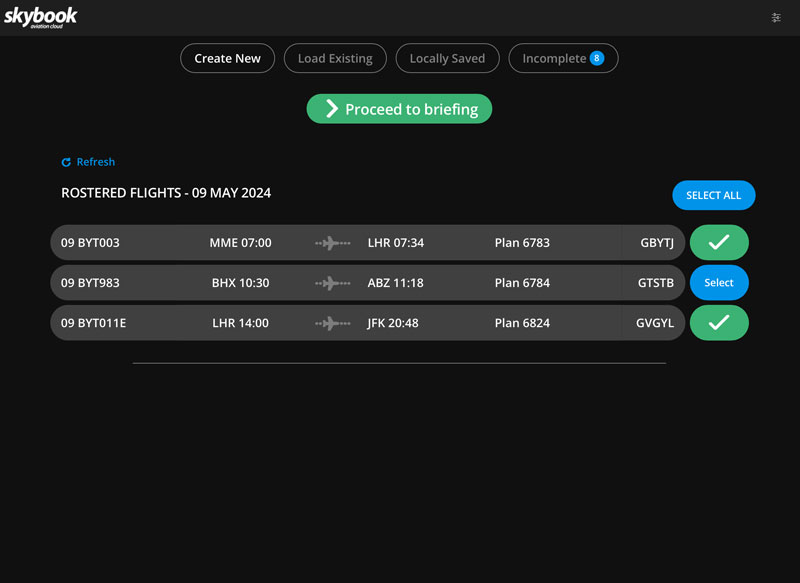
Once the voyage(s) has been created, you are presented with the OFP for the first chronological sector. If you tap the blue Sector Acceptance button at the top centre of the screen to open the Sector Navigation Menu. From here you can see the sectors that you have selected for the voyage.
Note: If a sector is still downloading, you will see the blue Downloading icon meaning you cannot yet view that sector.
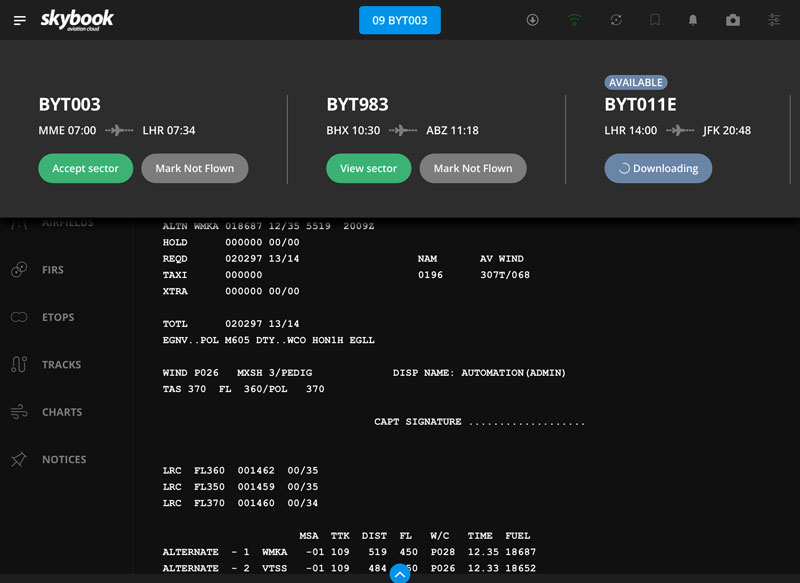
The sector that you are currently viewing will display the green Accept sector button which you can tap to accept the sector. To view another sector, tap on the green View sector button.
You are now presented with the OFP screen for the chosen sector:
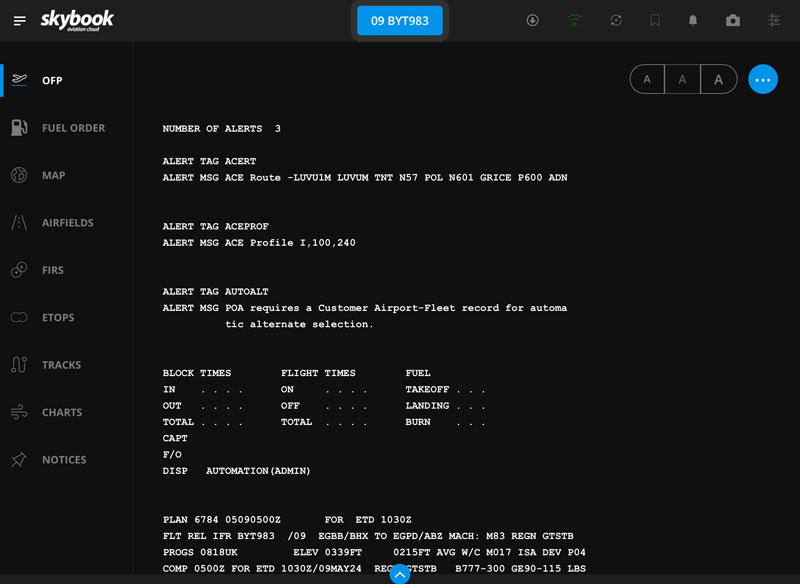
Again, tap the blue Sector Acceptance button at the top of the screen to open the Sector Navigation Menu.
You will now see that the currently selected sector now has the Accept Sector button available:
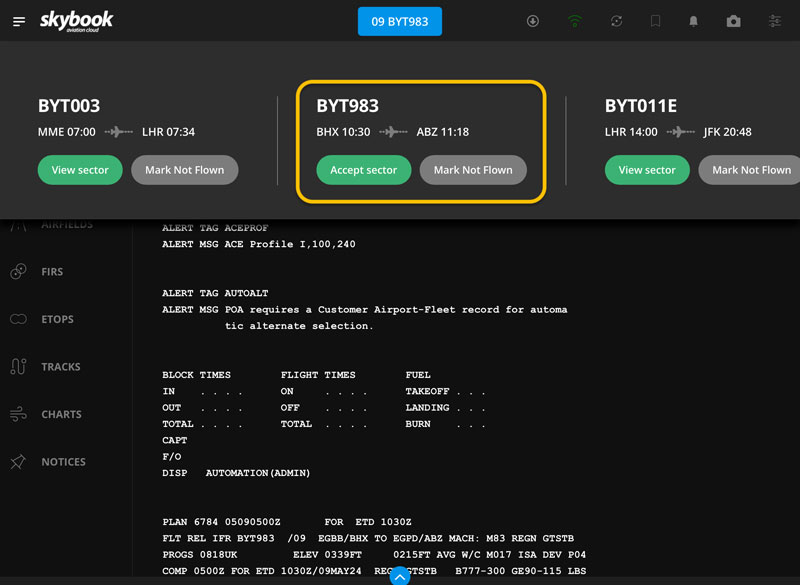
Note: Sectors do not have to be accepted in order as with the existing multi-sector functionality and can also be marked as 'not flown' if required.
Integration with NAVBLUE Charts+
For customers who utilise the NAVBLUE Charts+ application, it is now possible to access it through the Summary screen of the skybook EFB.
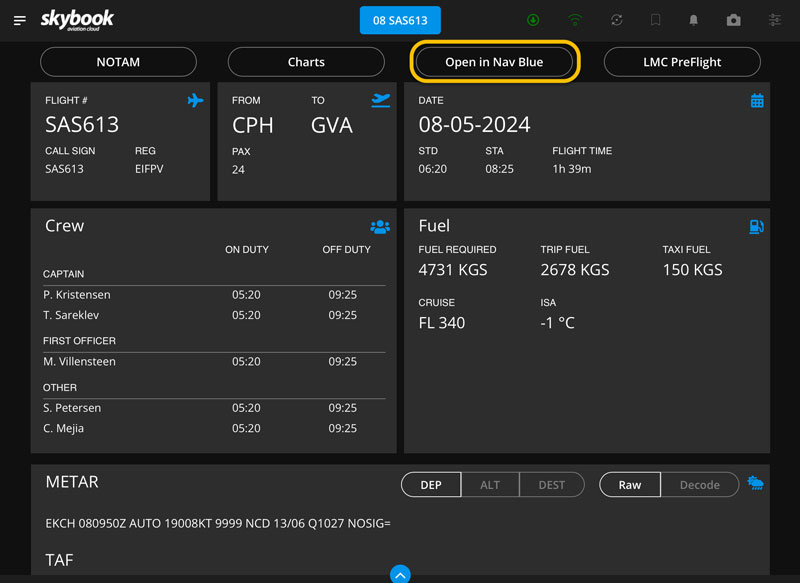
You can tap on the Open in Nav Blue quicklink button at the top of the Summary screen to allow your device to open the Charts+ application.
The following information populates certain fields and is passed to the Charts+ application from skybook:
- Commercial Flight Number
- From (departure airfield ICAO)
- To (destination airfield ICAO)
- ALT1 - (destination ALT 1 provided if given, or arrival ALT 1 provided if given)
- ALT2 - (arrival ALT 1 if destination ALT 1 already provided, or arrival ALT 2 if given )
- ALT3 - (arrival ALT 2 if given if destination ALT 1 already provided)
- Route including Standard Instrument Departure Route (SID) and Standard Arrival Route (STAR)
Visit our integrations page to see what other systems skybook can integrate with.
Nav Log - Actual Flight Level fields auto population
When entering Actual Flight Level information into the AFL fields within the Nav Log, each subsequent waypoint will now have it's AFL field autopopulated with the entered figure.
As many waypoints are likely to share the same flight level, this will help to streamline the process of entering actuals.
Note: Entered AFL figures will only be auto-populated up to the TOD waypoint.
Post-flight - Additional fields in Voyage Report PDF
The Voyage Report PDF which can be downloaded from the Record Vault in the Reporting & Analytics module within the skybook Ground Portal, now includes additional fields showing information entered in the skybook EFB:
- Commander of flight
- Take-off Pilot name
- Landing Pilot name
- Additional Information (Delays)
Post-flight - Pilot names in Handling Pilot fields
The Take-Off Pilot and Landing Pilot fields can now be configured so that the names of the pilots rostered to the sector can be selected from the drop-down menus.
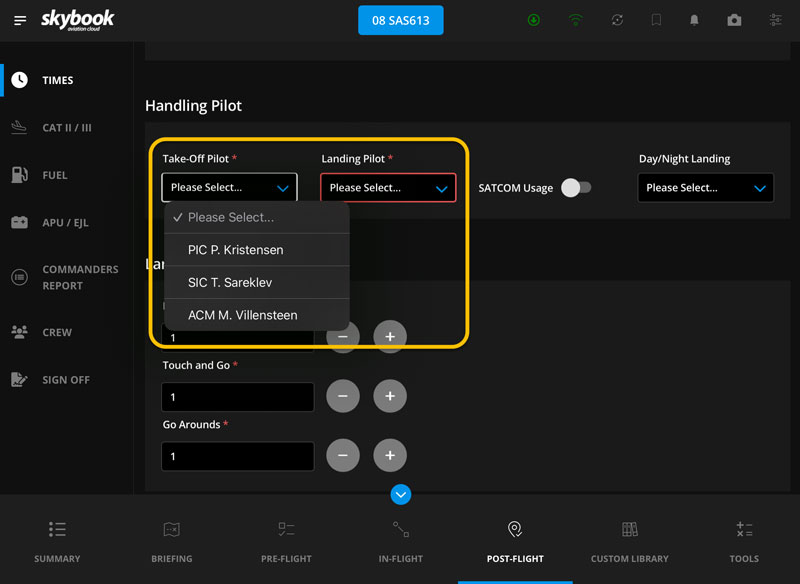
Note: If no crew have been assigned, then the drop-down options will default to PIC, FO, and 3rd Pilot.
Ground Portal updates
Hiding the Voyages tile
Users who do not wish to view the Voyages tile can now request to have it hidden from the Reporting & Analytics module.
Please contact skybook Support for assistance with this feature.
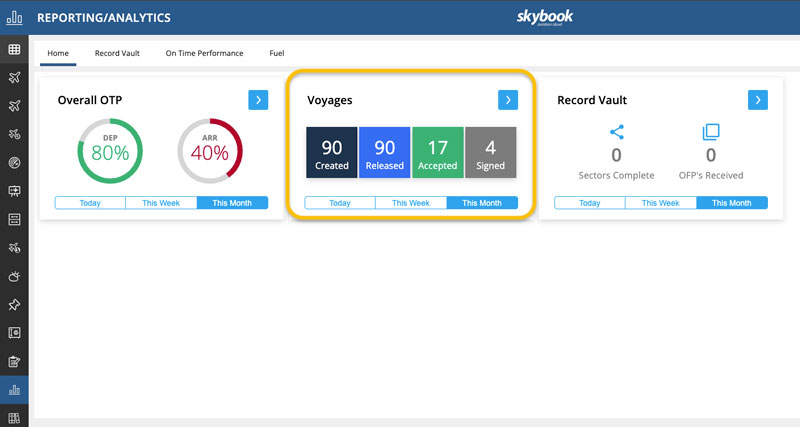
Print Sector Messages
It is now possible to print sector messages from the Dispatch or Sector Briefing modules:
Within the Dispatch module click the Ellipsis button at the left of your chosen sector and then select Sector Messages in the menu. Click the Print button next to a sector message to open the print options.
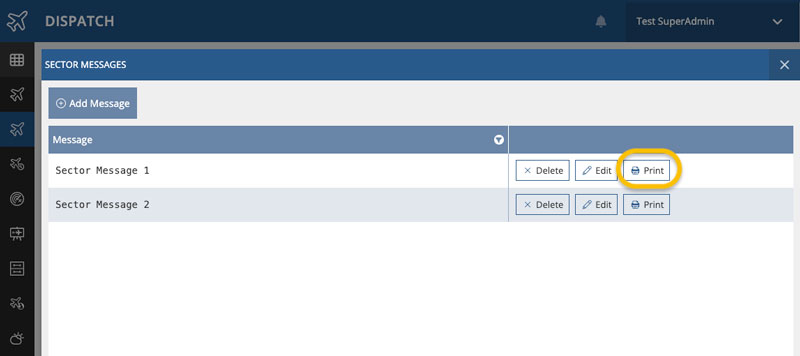
Once you have created a voyage in the Sector Briefing module, sector messages can be viewed in the Messages section under the Summary tab. Click the Print button to open the print options.
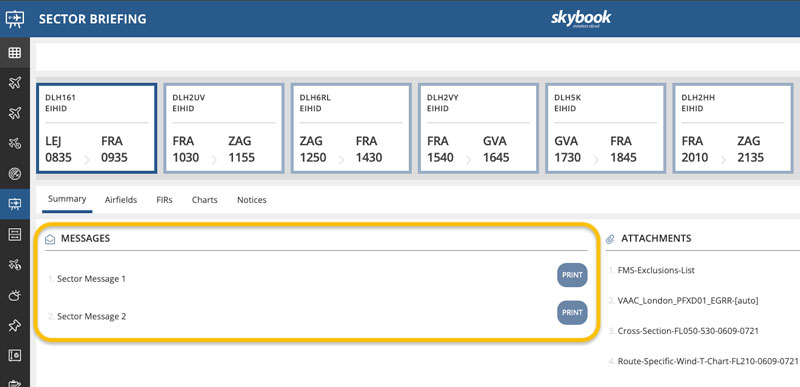
Integration updates
Update to AIMS crew role mapping
The AIMS crew roles have had their mapping updated in this release to ensure it can be configured to suit customer requirements. Previously the AIMS position to function mapping was hard coded meaning that all customers would use the same default mapping.
Note: For information about how to configure your crew role mapping, please contact skybook Support.
Sending AIMS CSV to multiple endpoints
Previously, the AIMS CSV created by skybook could only be sent to one host via SFTP.
In this release it is now possible for the AIMS CSV to be sent to multiple configured endpoints.
Note: Please contact skybook Support for further information.
Change to default crew gender
Previously when using the AIMS integration, in some cases when receiving crew information, the crew gender would default to female.
This has now been changed so that the default gender will be ‘Unknown’ to prevent further issues.
Aviator - Removing flights from rostered crew list
For Aviator users, currently when a flight is completed, closed and then deleted from a users device, the flight then reappears in the Scheduled Flights tab due to the pilot still being rostered for that flight.
In this release, the API has been updated to ensure that when skybook receives an UberClosure package for the flight from Aviator and the flight has been closed by at least one pilot user, said flight will no longer appear in the list of rostered flights for any other users previously rostered for it.
Enhancement to search flight API
The API used to search for flights has now been enhanced to allow for additional search types. Previously flights could only be searched for using the flight number. The following search types can now also be used:
- ATC callsign
- Departure airfield
- Destination airfield
Note: Existing filters can be used to filter departure and destination airfields by ICAOs or IATAs.
Setting to disregard scheduled ETA
Currently, if there is scheduled data processed after the initial OFP is uploaded, then the ETA time is updated to the Scheduled Data ETA time.
In this release, a new setting has been made available which allows for the ETA from an updated OFP to be utilised rather than being updated with the Scheduled Data ETA time.
If the setting is disabled, then the ETA will be updated based on the schedule as it was previously.
IBM MQ Queue Manager for Flight Keys users
For customers who utilise Flight Keys to send messages via IBM MQ, a new queue manager has been created which ensures that messages are forwarded to skybook’s queue manager.
This removes the potential for crossover with other user setups.