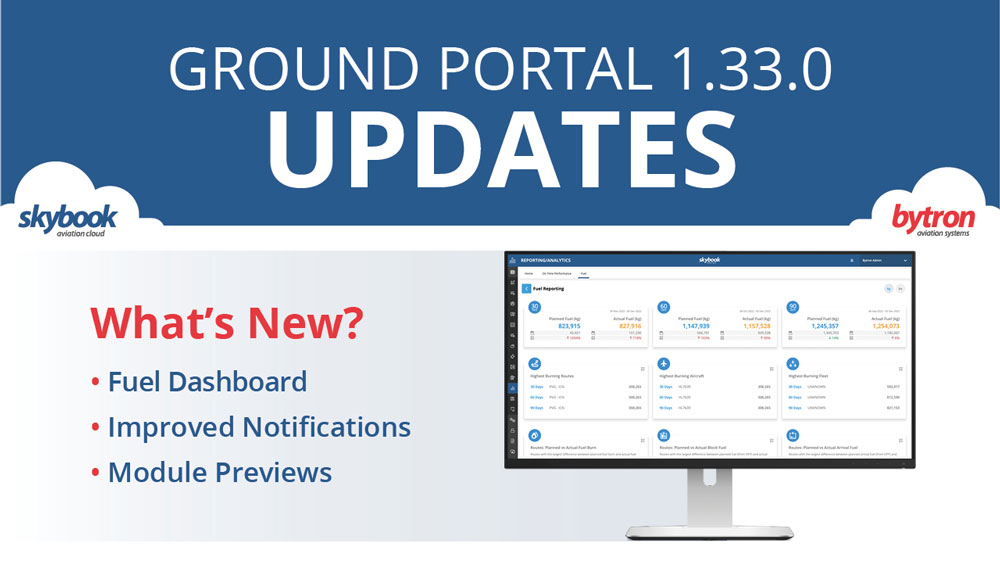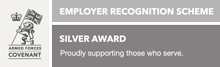skybook Ground Portal 1.33.0 Release Notes
The December 2022 update to skybook, with new features and enhancements. If you would like to know more about the latest updates get in touch.
Overview
This release sees the highly anticipated Fuel Dashboard update to Reporting & Analytics.
New updates to Sector Briefing, notifications & alerts, the way flight charts are displayed and a new user role for Record Vault access. Additionally, users can now gain limited access to preview modules they do not currently subscribe to.
Jump to the section:
- Fuel Dashboard
- Notifications UI Update
- Module Previews
- Sector Briefing - Combined PDF
- Briefing Pack - chart updates
- User Roles - Record Vault only access
- Integration Updates
Reporting & Analytics Fuel dashboard
In the Reporting & Analytics module customers can now analyse planned and actual fuel data for their aircraft, fleet and routes.
By analysing these trends, this will help identify root causes of any performance and maintenance issues.
The following data is analysed and presented as tiles on the Fuel tab of the Reporting & Analytics module:
- Planned fuel vs actual fuel over 30, 60, and 90 day periods
- Highest burning routes over 30, 60, and 90 day periods
- Highest burning aircraft over 30, 60, and 90 day periods
- Highest burning fleet over 30, 60, and 90 day periods
Note: You can change the fuel units for all tiles by clicking on either the kg or lbs buttons at the top right of the screen:

You can scroll down to view the routes with the largest difference in the amount of planned vs actual fuel usage over a period of 30, 60 and 90 days. The following data sets are available:
- Routes with the largest difference between planned fuel burn and actual fuel burn
- Routes with the largest difference between planned fuel (from OFP) and actual fuel (block) on departure
- Routes with the largest difference between planned arrival fuel (from OFP) and actual arrival fuel

You can view detailed information by clicking the Report button at the top-right of each tile.

On the Report screen, you are provided with a number of options at the top-right of the report for viewing the information.
From left to right:
- Search icon to search for specific information
- Download a CSV file containing the report information
- Drop-down menu where you can choose which columns you wish to show or hide;
- Filter menu where you can choose which information to filter by.
Notifications UI Update
The notifications panel and alert pop-ups have received a visual overhaul in this release as well as adding some additional features to improve the customer experience.
Any incoming notifications are shown via the alerts pop-ups which appear at the lower right of the screen and you are also alerted to the number of unread notifications via the red badge next to the bell icon at the top-right of the screen:

You can remove an alert by clicking on the X at the top-left of the alert or alternatively, click on the alert itself to be taken to the Notifications panel. You can also open the Notifications panel by clicking on the bell icon. There are a number of functions you can perform on the Notifications panel:

1. Unread only
2. Mark as read
3. Delete
4. Clear all
5. Mark all as read
Configuring alert types
It is now possible for your organisation to configure the types of alerts that are received so that a user only receives alerts that are relevant to their role.
Currently, alerts can be received for the following types of information:
- Fuel orders;
- CTOT / slot time;
- Sector updates (e.g. OFP updates);
- Attachments;
- Desk update.
The types of alerts that are to be received by a given role are configured within operator settings and will affect all users within that role.
Alert sounds
To help alert users to any incoming notifications, it is now possible to configure skybook to play an alert sound when a notification is received.
The notification sound can be turned on or off within operator settings. It can also be configured per each type of alert as mentioned above.
Module Previews
Flight Tracking and Airfield Watch modules can now be made available so that your company can try out some of the functionality associated with these modules.
Contact your customer account representative for further information on either module, or refer to the skybook Ground Portal user guide.
Flight Tracking
The Flight Tracking module generates a comprehensive route plot extracted directly from each flight plan. It uses positioning data taken from real-time ACARS and/or ADS-B position reports to monitor each aircraft during a voyage.
You can compare actual flight progress against the planned route on a global display and tracking map with the functionality to show an entire fleet or focus on a single journey, as well viewing a variety of additional information. You can also toggle a number of environmental and weather layers to enhance your understanding of any current or emerging issues.
The restricted version of this module allows you to view the planned position of a single aircraft.
![]()
Airfield Watch
The Airfield Watch module generates a graphical overview of airport conditions, including METARs, TAF reports, NOTAMs, and all points of interest. If conditions change, skybook updates relevant flight segments so you can easily identify problems and respond accordingly.
The restricted version of this module allows you to view information for a maximum of five airfields.

Sector Briefing - Combined info PDF
The Combined Information (Weather and NOTAM) that can be viewed in Sector Briefing is now included as a sector attachment and included in the EFF package.
When a voyage is created in the Sector Briefing module, click on the Ellipsis button and then select View Combined Info from the drop-down menu. A new tab is opened in your browser and the combined information is displayed.

The combined information is also saved as PDF which is sent to the skybook EFB in the EFF package.
To view the PDF within the skybook Ground Portal, click on the Ellipsis button at the left of the chosen sector in the Dispatch module. Then click Flight Summary.

On the Flight Data Summary screen, click on the Asset Files tab. Choose Documents from the Asset type drop-down menu and any combined information PDFs will be listed. You can view the combined information PDF by clicking on the filename. The selected file will be displayed within the PDF viewer:

Briefing Pack - chart updates
The way charts are displayed in the briefing pack can now be configured and the information displayed on vertical profile charts has been enhanced. Users are now able to configure WSI Charts (via operator settings) to appear as one chart to a page or four charts to a page in the PDF Briefing Pack.

Charts - track vs wind indicators
It is now possible to view track indicators for each waypoint on vertical profile charts. skybook can display either magnetic or true indicators dependent on your chosen configuration but will default to magnetic.

User Roles - Record Vault only access
An additional user role with unique access rights to the Record Vault module has been created. Users can be added and assigned the Record Vault Only role by a skybook administrator in the User Admin screen of the Settings module:
The Record Vault Only user role allows the user to view the Record Vault module only, meaning that they can view any information held in the Sectors History or OFP History tabs.

Integration Updates
skybook is now able to generate route plots using latitude and logitude co-ordinates, send signature packages to a customer's SFTP endpoint, retain previous ATC Filing History attachments when an OFP is updated. Changes to EFF naming conventions have also been implemented.
Using Dep and Dest co-ordinates for route plots
Previously, when a fuel plan was received that did not contain an IATA or ICAO code for the departure airfield, skybook was subsquently unable to generate any route plot charts for the associated flight.
In this release, skybook is now able to look at the latitude and longitude co-ordinates contained within the DP002 message (or alternatively the ARINC633 OFP.xml) and process these in order to provide a departure point. This update accommodates flights that may depart from an unspecified airfield (i.e. where no IATA or ICAO code is available) or from an in-air starting point.
Sending signature packages via SFTP
skybook is now able to accommodate customers who require signature packages to be sent to their SFTP endpoint. Multiple endpoints can be delivered to where required.
This change ensures that skybook is able to deliver signature packages where archiving is needed, or further information for regulatory approvals may be required.
ATC filing history attachment
In this release, it is now possible to retain the original ATC Filing History attachment from an original or previous OFP when an updated OFP is received.
Previously, if an updated OFP was received via a DP002 message that didn't contain an ATC Filing History attachment in the S12 section, the updated sector would subsequently have no attachments.
When an updated plan is received, skybook will now retain the last ATC Filing History attachment as a sector attachment for that sector.
EFF naming change
The naming convention for EFFs has been altered to avoid issues when flight details are changed via the Schedule API. EFFs are now named using STD instead of ETD to avoid any issues.
EFFs are now named as follows: reg_fltno_std_dep_dest_eff type
e.g. GBYTI_RCL747_221122_EDDF_KGSP_F221122051533.eff