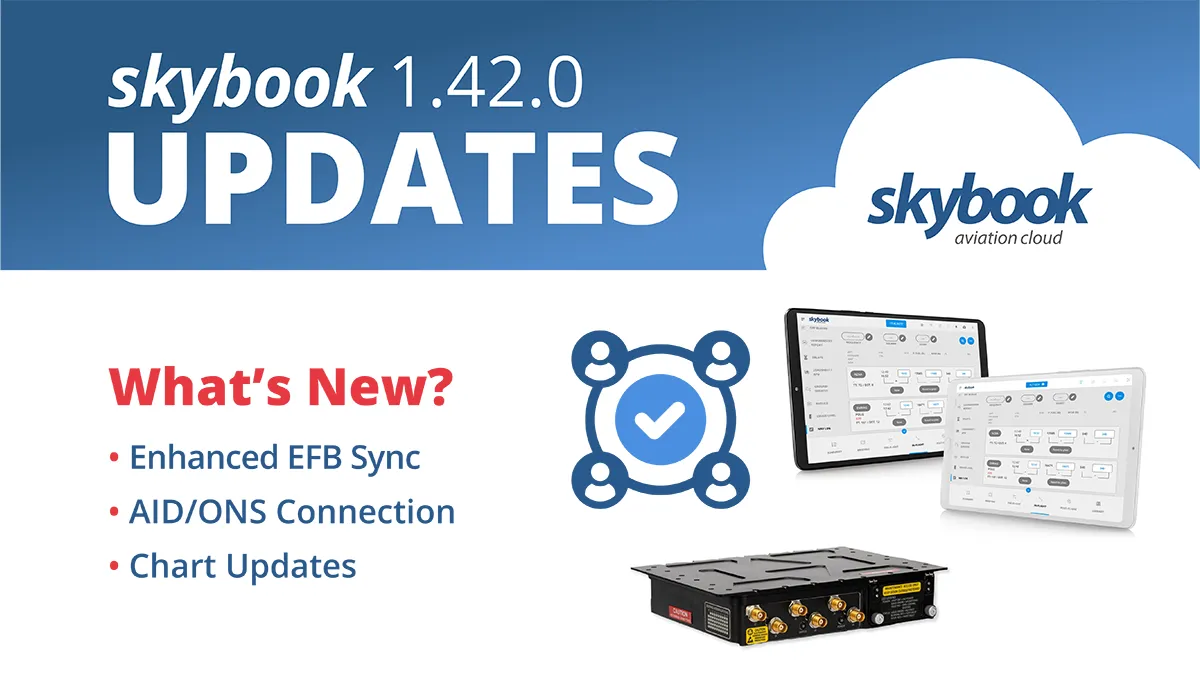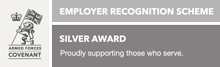skybook 1.42.0 Release Notes
Here is the October 2024 updates to skybook version 1.42.0. If you're interested in learning more you can chat to our team.
Jump to the section:
Summary
skybook now features an enhanced and streamlined EFB syncing process using iOS Multipeer Connectivity, so pilots can easily share voyage data between multiple iPad devices.
The EFB is now also able to connect to Aircraft Interface Devices (AID) and Onboard Networking Systems (ONS) to collect data relevant for their specific flight.
Turbulence charts can now be viewed at different flight levels, also highlighting predicted contrail areas on turbulence charts using Google's state-of-the-art AI predications, and showing icing information on vertical profile charts.
skybook EFB updates
Enhanced EFB Syncing
The skybook EFB now has an enhanced and streamlined EFB data syncing process, utilising iOS Multipeer Connectivity to share voyage data between multiple iOS devices; instead of the previously used Air Drop feature.
Here's a how to device sync video or read on below:
To start syncing voyage data, tap the Sync button at the top of the screen:
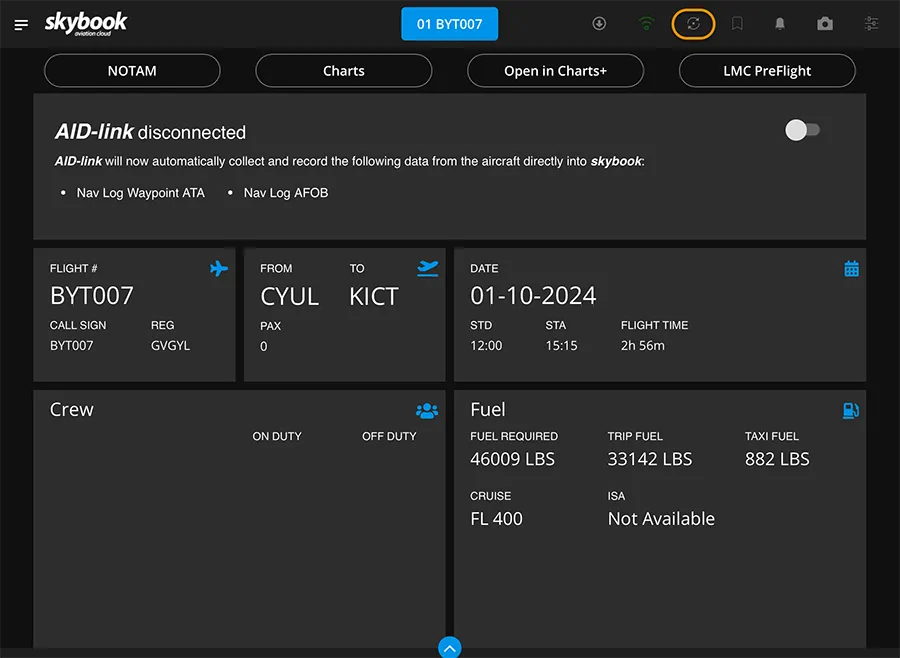
You are then presented with the Sync Options Menu. You can tap Ground Portal if you wish to send voyage data to the skybook Ground Portal, or if you wish to sync to another device, tap on Search for Devices:
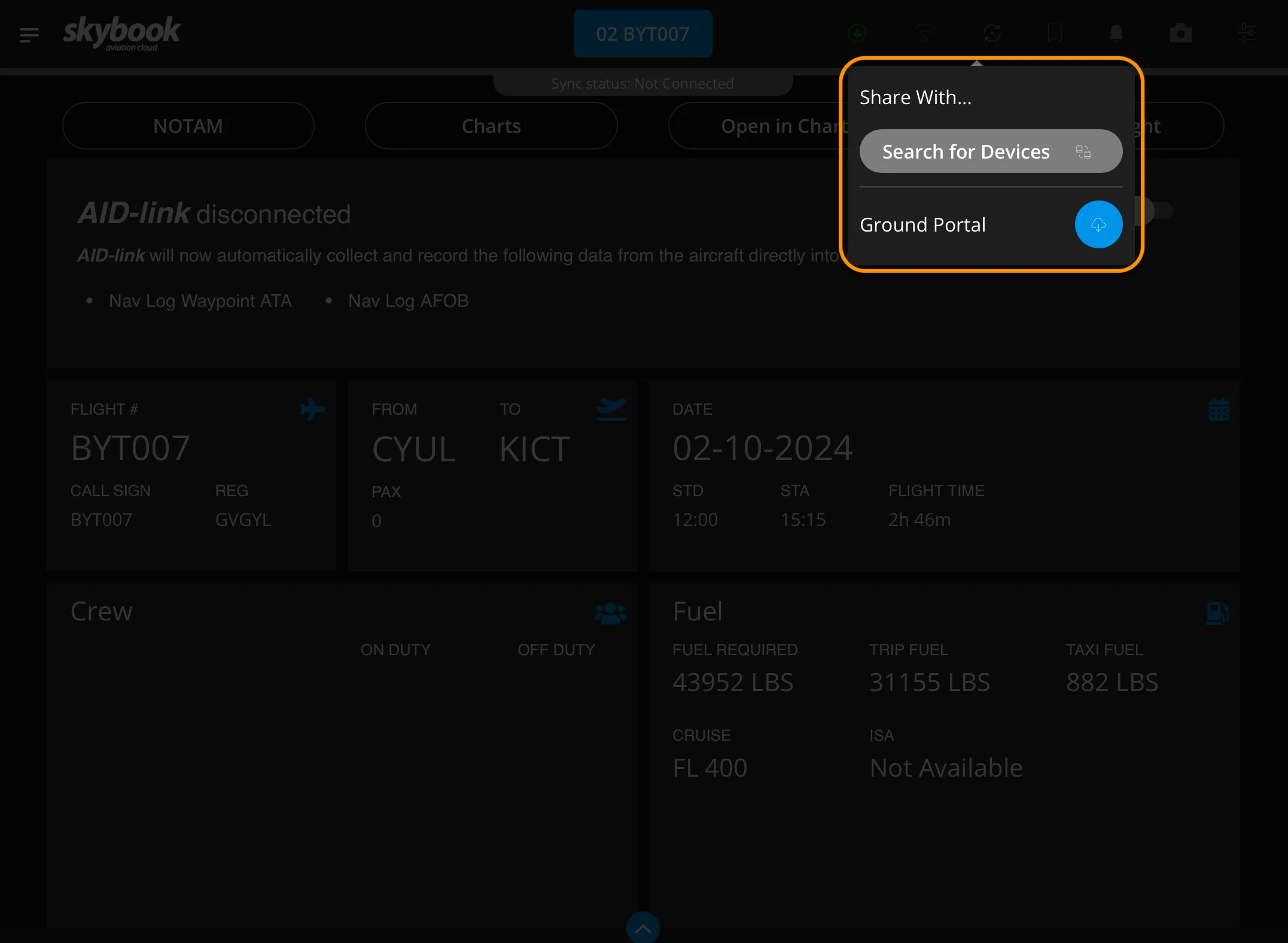
You are presented with the Device Sync popup where any available devices will be displayed:
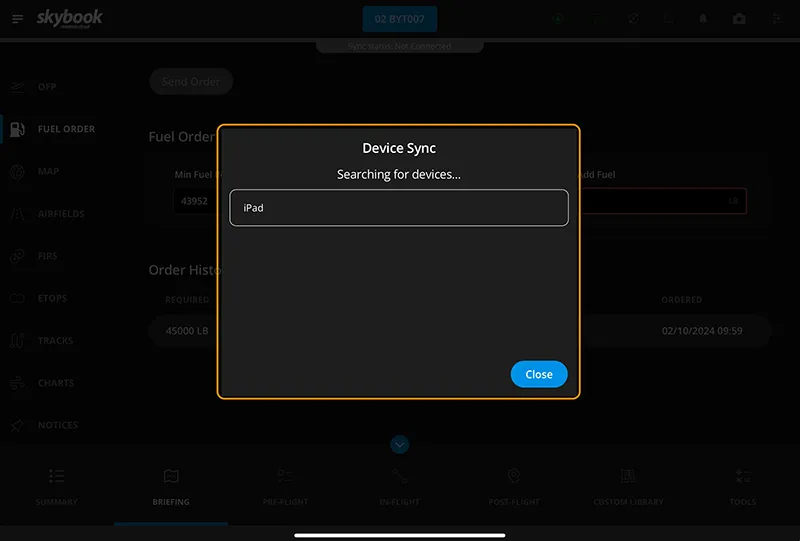
Tap on a device to share voyage data with that device or alternatively tap the Close button to close the Device Sync popup.
If another device wishes to share voyage data with your device, you will be presented with the Accept Invite popup. Tap Yes to begin the syncing process.
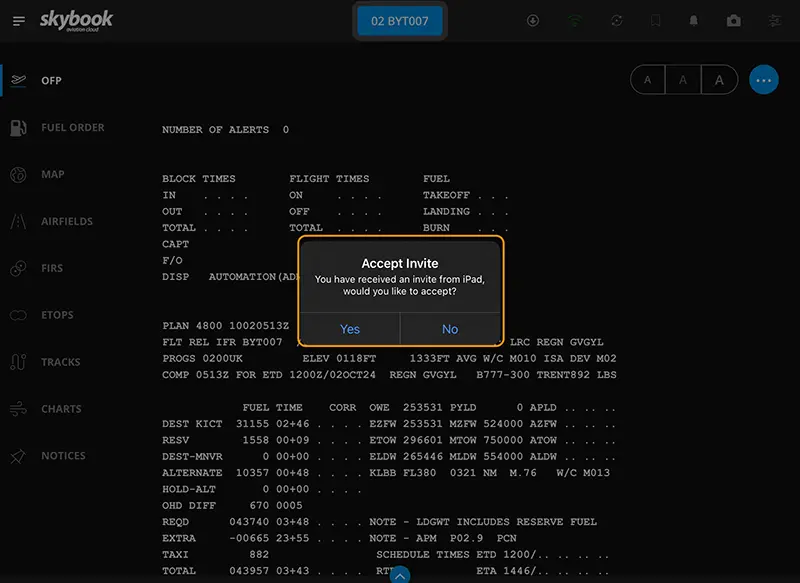
Note: For further information about this functionality, please contact your skybook account representative and refer to the skybook user guides.
AID/ONS Integration
The skybook EFB is now able to connect to Aircraft Interface Devices (AID) and Onboard Networking Systems (ONS) to collect data onboard the aircraft relevant to the flight.
Certain fields in the EFB can be populated automatically using data received from the aircraft's AID/ONS. Removing the need for the crew to manually enter data, ensuring more accurate data is captured, as well as providing an audit trail for post-flight analysis. Note: Please be aware that this is currently in beta testing and will only currently interface with Boeing AID devices. If your organisation would be interested in trying this functionality and helping us to develop this feature further, please get in touch.
Note: Please be aware that this is currently in beta testing and will only currently interface with Boeing AID devices. If your organisation would be interested in trying this functionality and helping us to develop this feature further, please get in touch.
The following data can be received when the skybook EFB is connected to the AID/ONS:
OOOI times (Within In-flight & Post-flight):
- Off-blocks and Airborne fields
- Landing and On-blocks fields
Waypoint actuals (Within Nav log In-flight):
- ATA waypoint field
- AFOB waypoint field
- AFL waypoint field
Aircraft position data including (Stored in CSV output):
- Flight level
- Fuel weight
- Remaining distance/distance to DEST
- Flight details (DEP, DEST, reg, callsign)
On the Summary page you can see a new tile for you chosen AID / ONS. Tap the toggle switch to connect and start recording the required data.
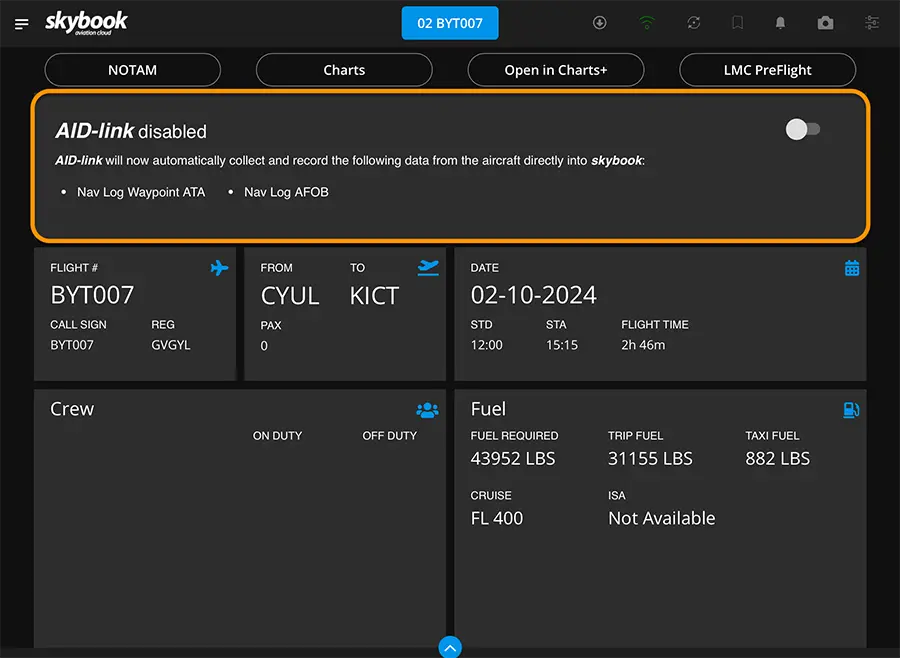
On completion of the sector and transmission of data back to the skybook Ground Portal, captured ONS data can be viewed in the ONS tab in Sector Data within the Record Vault:
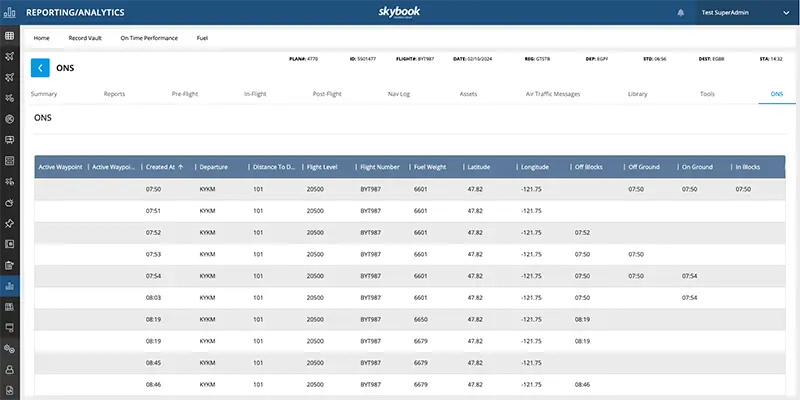
You can also configure certain parameters within Fleet Settings:
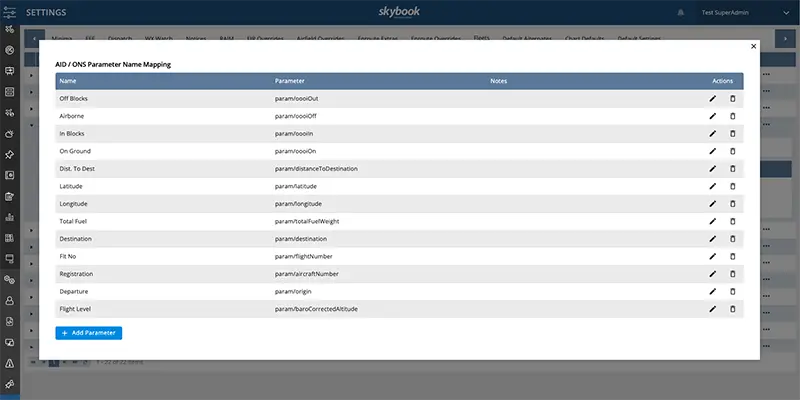
Note: For further information about this functionality, please contact your skybook account representative and refer to the skybook user guides.
Fuel Order history
When sending fuel orders via the Fuel Order module within the Briefing section, you can now view a history showing a list of any previous fuel orders sent:
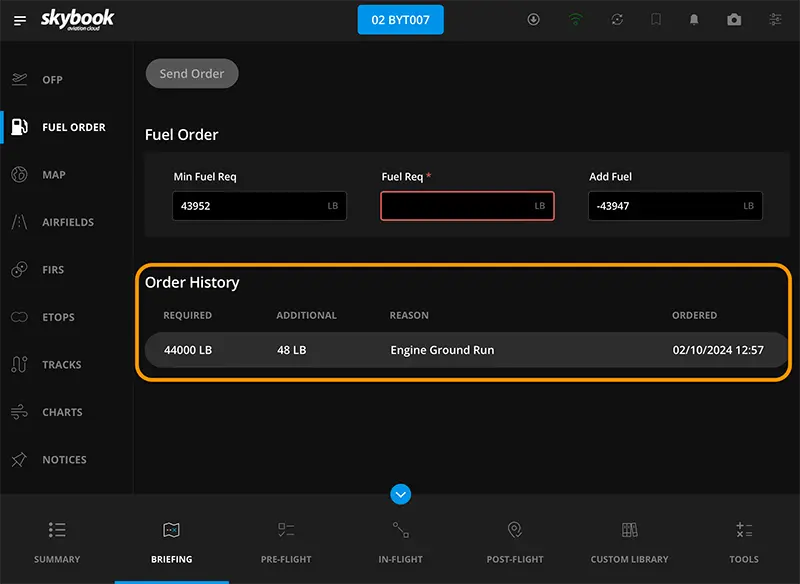
Each fuel order displayed within the Order History shows:
- the amount of fuel required/ordered
- the amount of fuel additional to the minimum fuel required
- the reason given for the additional fuel
- date and timestamp for when the order was made
Document Library enhancement to folders
Previously, sub-folders and their contents under the REG level were not reflected in the folder hierarchy displayed within the Documents Library section of the skybook EFB.
It is now possible to view sub-folders and their contents correctly, reflecting the file structure visible on the skybook Ground Portal.
Ground Portal updates
Chart Updates
Viewing predicted contrail data on turbulence chart
It is now possible to view predicted contrail areas on turbulence charts, enabling flight operations and pilots to see where persistent contrails are predicted to form during a voyage and allow for flight level routes to be altered accordingly.
Predicted contrail data is shown in varying shades of blue relating to high, medium, or low impact, as defined by the key in the chart footer.
This is the first time google's predictive AI contrail data has been utilised practically on charts in this way!
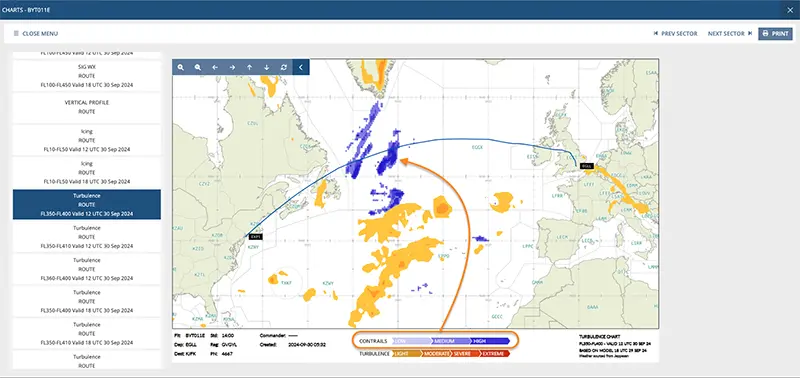
Viewing turbulence and icing charts by flight level
You can now choose to have turbulence or icing charts available to view at multiple flight levels in the same way that SigWX and Wind and Temperature charts can be selected.
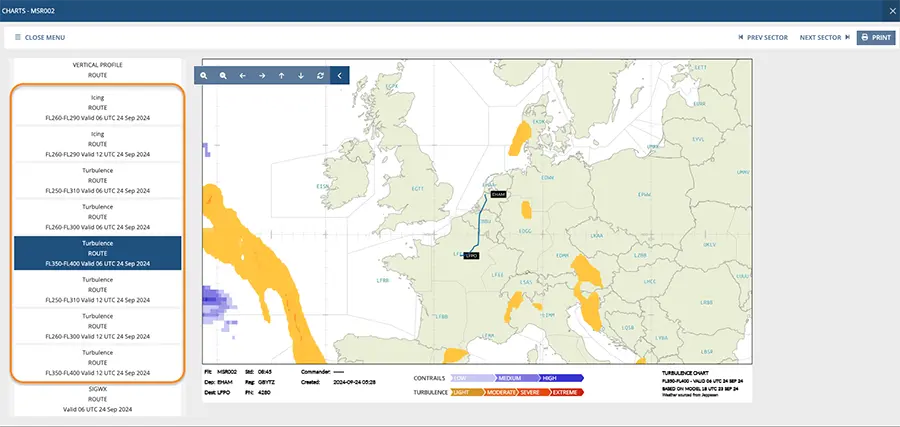
Within the Chart Defaults tab in the Settings module, you can configure the following within the Route Plot Generation Options section when adding an Icing or Turbulence chart:
Select whether to display Static or Cruise charts;
FL Below (0 - 10)
FL Above (0 - 10)
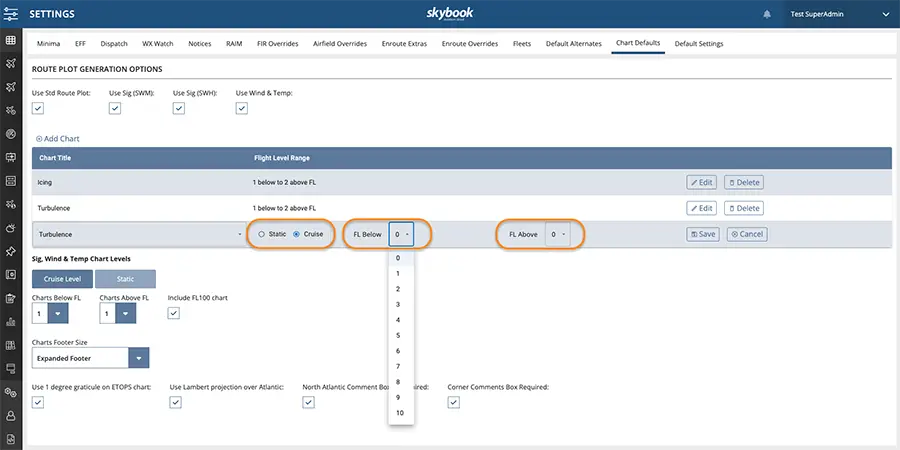
View icing data on vertical profile
Icing data can now be displayed on vertical profile charts:
Icing data is shown in varying colours relating to light, moderate, or heavy icing levels as defined by the key in the chart footer.
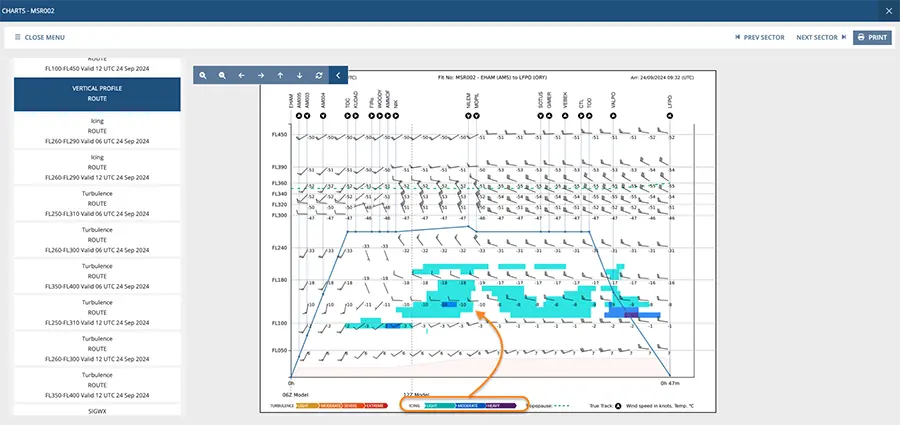
Changes to SIGWX charts
The Met Office has updated the way in which some significant weather information is displayed on charts provided by them and used within the Ground Portal.
Turbulence information has changed from being displayed as a red outline to a grey outline, and is also now shaded with lighter or darker shades indicating the severity of the turbulence areas;
Cumulonimbus cloud information has been changed from a green outline to a red outline.
Note: These changes apply to route plotter SIGWX charts only, and not those provided by other weather information suppliers.
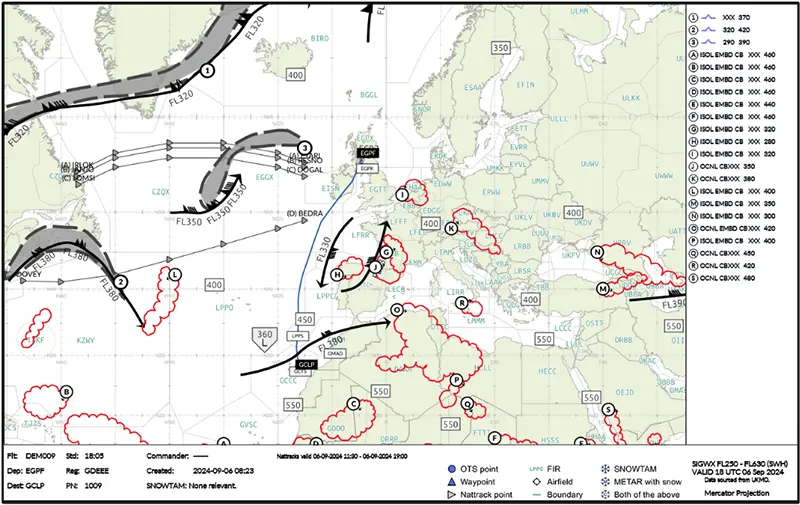
Enhancements to combined Voyage Report PDFs
IATA codes in combined PDF title
Previously, when selecting and downloading voyage reports for multiple flown sectors in the Record Vault, the file name would show only the ICAO codes for the departure and destination airfields. Customers can now request to have the IATA codes displayed instead to suit their operational requirements.
Downloading single Voyage Reports
Previously downloading a single Voyage Report in the Record Vault would download as a zip file, this has been rectified. Now, when downloading one report, it is delivered as a PDF instead of a zip file.
Integration updates
IFS integration updates
Customers using IFS can now request to have full EFFs sent from skybook via the API. Previously, the files sent were limited to OFP, charts, NOTAM, weather, and crew data.
This also ensures that any changes to a flight are correctly reflected in IFS.
Note: This update is only for customers eligible to use Boeing’s HWS weather service
Enhancement to turbulence rendering
Additional data sources have now been integrated to enhance the way in which turbulence data is rendered on charts.
Enhancement to icing data storage
The way in which icing data is downloaded has been enhanced to ensure that geojson icing data is now stored.
Updates to login and authentication process
In order to enhance the security of user sessions within both the skybook Ground Portal and skybook EFB, the authentication process inititated on login has been updated.
If a user enters an incorrect username or password three times, they will now be locked out and prevented from trying again for one minute with an error message displayed:
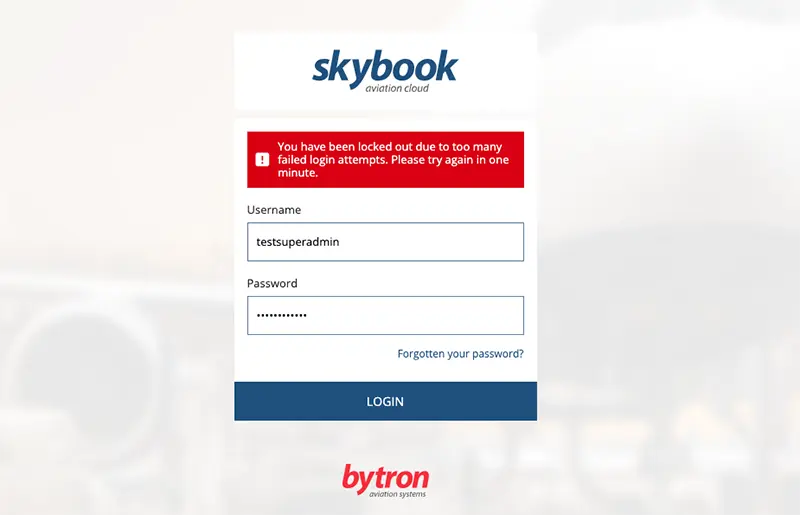
Changes to EFB010 closure for Aviator users
For Aviator users, there are potential scenarios whereby the closure EFF via EFB010 could be sent before a signature (EFB009) which results in an issue with the flight being closed.
This workflow has been changed to ensure that in the event of the above scenario, EFB010 will now close the flight successfully ensuring that all associated data is stored correctly and the database updated accordingly.