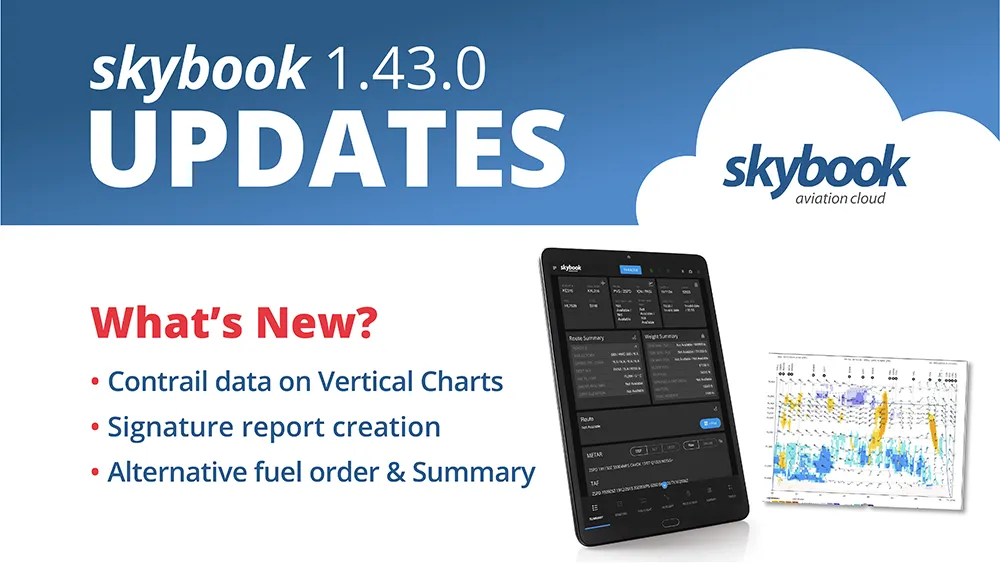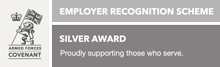skybook 1.43.0 Release Notes
Here is the December 2024 updates to skybook version 1.43.0. If you're interested in learning more you can chat to our team.
Jump to the section:
Summary
It is now possible to view contrail data on the vertical profile chart, access to the Signature Report PDF in the FRV has been expanded, and TAF data has been enhanced.
The skybook EFB has a new expanded version of the Fuel Order form, an alternative version of the Summary screen is now available, SSO can now be utilised for logging in, along with additional updates to EJL comments.
Ground Portal updates
Viewing contrail data on vertical profile
In the previous release, we added the ability to view predicted contrail data in turbulence charts. In this release, predicted contrail data can now be displayed on vertical profile charts and will be displayed any time the route passes over, under or through areas where contrails are present:
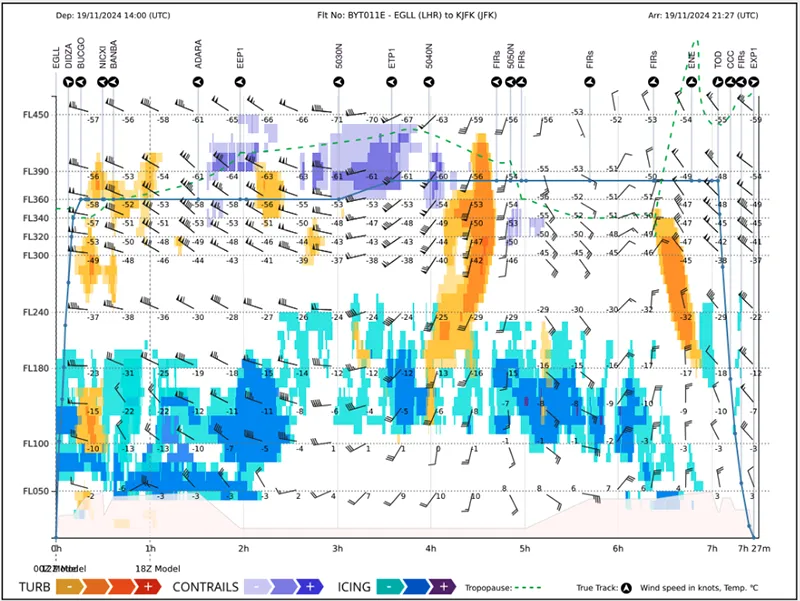
Predicted contrail data is shown in varying colours relating to low, medium, or high impact as defined by the key in the chart footer.
Note: Please contact your skybook account representative for further information regarding this feature.
Signature report PDF in Record Vault
All user roles with access to the Record Vault within the Reporting & Analytics module are now able to download the Signature Report PDF from the Sector History screen.
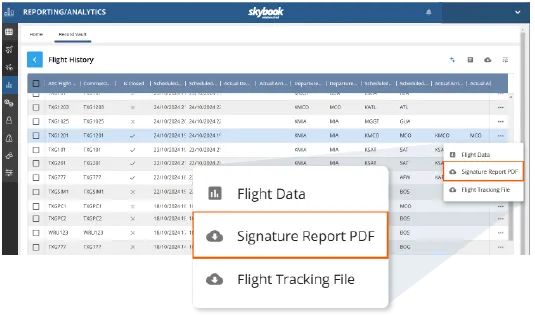
Enhancements to TAF data
In order to ensure that users are fully informed if any minimas are breached in relation to the TAF, any areas where TAF information is displayed (e.g. Airfield Watch) have now been enhanced so the full TAF is decoded and relevant colour-coded information is displayed.
Note: Please contact your skybook account representative for further information regarding activating this functionality.
skybook EFB updates
Adjustment-based Fuel Order form in Briefing
Additional information from the OFP is now displayed on the Fuel Order module for those customers using the adjustment-based Fuel Order form.
In order to use the adjustment-based Fuel Order form, the Fuel order form setting must be set to "Advanced" in the skybook App section of the Settings module in the Ground Portal.
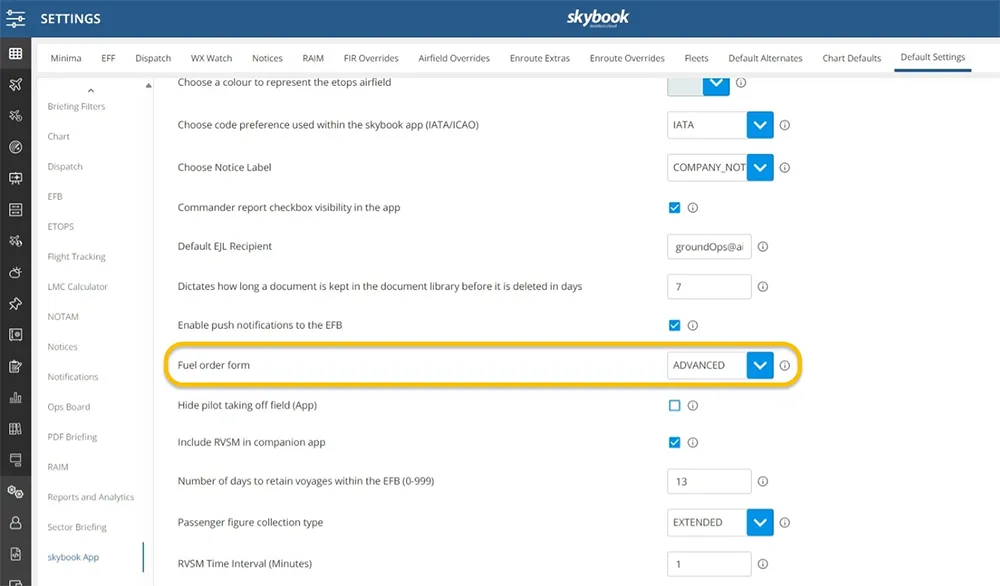
To access the Fuel Order module, navigate to the Briefing section of the EFB app and choose Fuel Order on the left navigation menu.
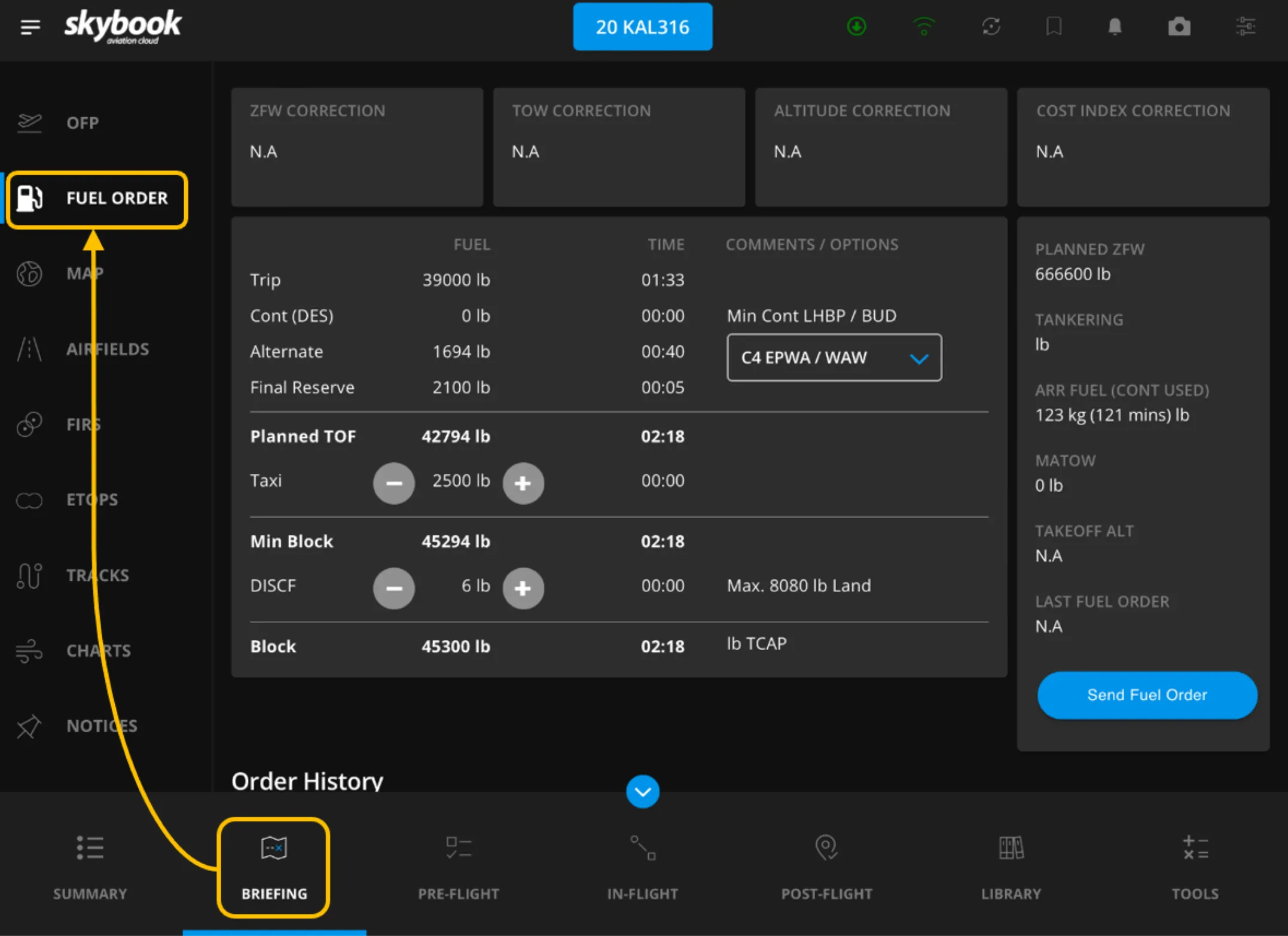
The following information, populated from the OFP, is now displayed in respective fields in the Fuel Order module:
|
Parameter |
Description |
|---|---|
| ZFW Correction | Zero Fuel Weight Correction |
| TOW Correction | Takeoff Weight Correction |
| Altitude Correction | Altitude Correction |
| Cost Index Correction | Corrections to the ratio of the time-related cost of airplane operation and the cost of fuel |
| Trip | The required fuel quantity from brake release on takeoff at the departure airfield to the landing touchdown at the destination airfield |
| Cont (Des) | Contingency fuel: fuel carried to account for additional enroute fuel consumption caused by wind, routing changes or ATM: ATM/CNS restrictions |
| Alternate | The amount of fuel required from the missed approach point at the destination airfield until landing at the alternate airfield |
| Extra WXX | Final Reserve fuel: the minimum fuel required to fly for 30 minutes at 1,500 feet above the alternate airfield or, if an alternate is not required, at the destination airfield at holding speed in ISA conditions |
| Extra OPN | Dispatch extra fuel: fuel added at the discretion of the Captain and/or the dispatcher |
| Min Cont | Minimum contingency fuel: for example, the greater of 5% of the trip fuel or 5 minutes holding consumption at 1500' above destination airfield elevation based on calculated arrival weight. |
| Planned TOF | Planned Takeoff Fuel |
| Taxi | Taxi fuel: fuel used prior to takeoff, normally includes pre-start APU consumption, engine start and taxi fuel. |
| Min Block | Block fuel: the total fuel required for the flight i.e. the sum of the Taxi fuel, the Trip fuel, the Contingency fuel, the Alternate fuel, the Final Reserve fuel, the Additional fuel and any Extra fuel carried |
| DISCF | Discretionary Fuel |
| Block | Block fuel: the total fuel required for the flight i.e. the sum of the Taxi fuel, the Trip fuel, the Contingency fuel, the Alternate fuel, the Final Reserve fuel, the Additional fuel and any Extra fuel carried |
| Planned ZFW | Planned Zero Fuel Weight |
| Tankering | Excess fuel carried in order to reduce or eliminate refueling at the destination airport |
| ARR Fuel (Cont used) | Arrival Fuel (Contingency fuel used) |
| MATOW | Maximum Allowed Takeoff Weight |
| Takeoff Alt | Takeoff Alternate: alternate departure airfield |
| Last Fuel Order | Details of previously placed fuel orders |
Actioning a Fuel Order
There are options to increase or decrease the Taxi and Discretionary fuel separately in the Fuel Order module.
NOTE: This functionality is not available by default. Please contact your skybook account representative for further information.
To action or review a Fuel Order, follow these steps:
1. Review and enter fuel data as needed.
2. Tap the - or + buttons in the Planned TOF field to adjust the required Taxi fuel. The taxi time, Min Block and the total Block fuel / time will be recalculated.
3. Tap the - or + buttons in the Min Block field to adjust the required Discretionary fuel. The DISCF time and the total Block fuel / time will be recalculated.
Note: The Planned TOF and Min Block fields are auto-populated from the information contained in the OFP.
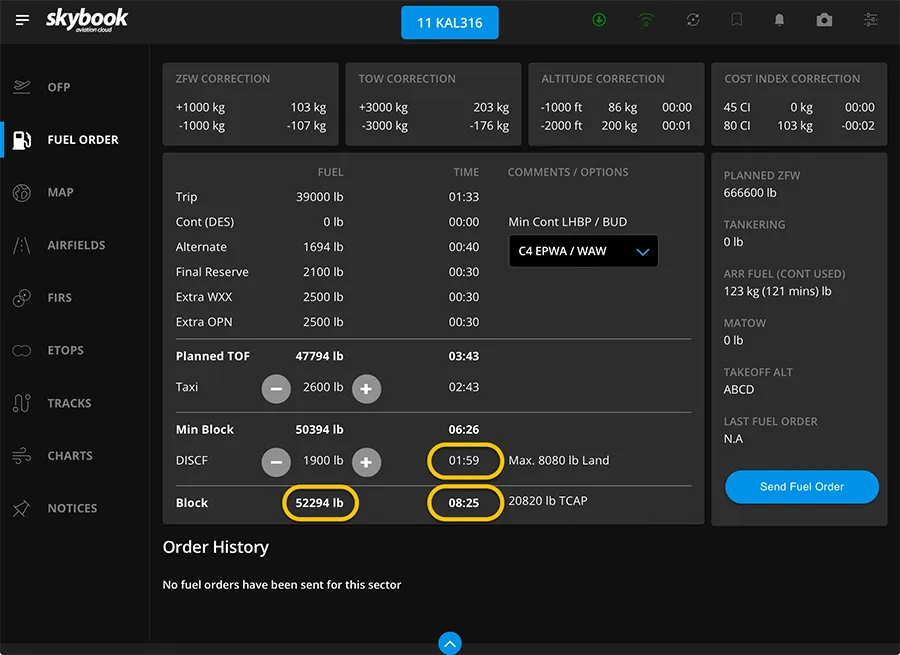
4. If required by your organisation, when the discrepancy fuel is more than 5% of the trip fuel, the Reason For Additional Fuel drop-down field is displayed. Tap the field and select a reason from the drop-down menu:
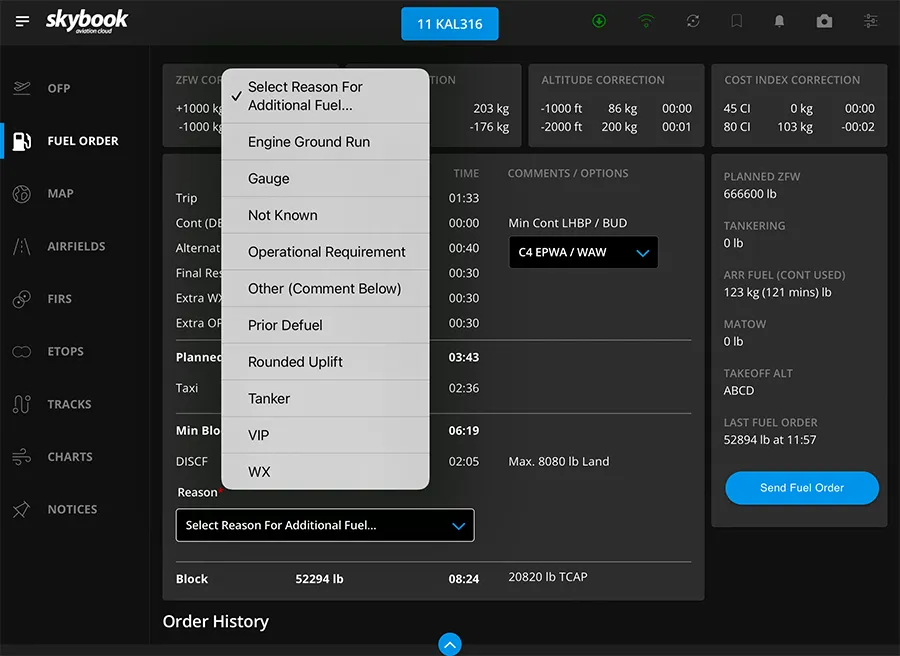
5. If you need to select a different alternate airfield from the OFP, tap the drop-down list in the COMMENTS/OPTIONS column and select the required airfield. The Alternate fuel and time will then be recalculated.
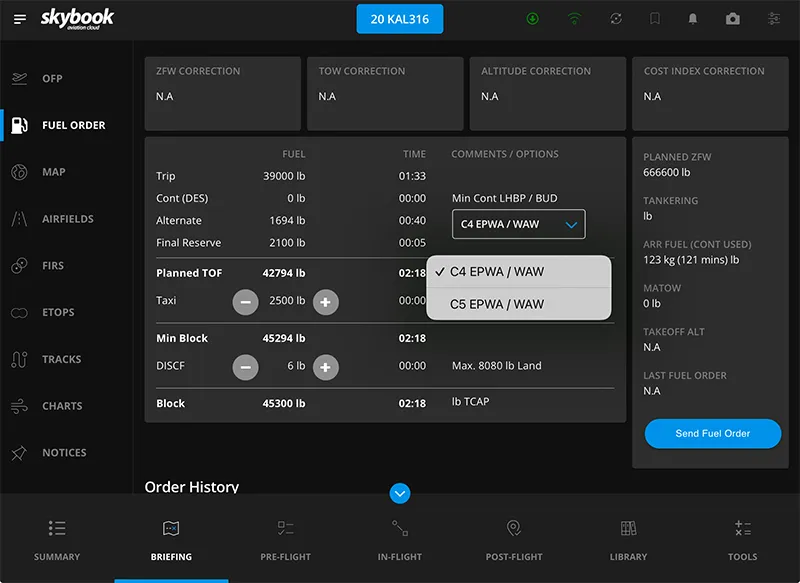
6. When you are ready, tap the blue Send Fuel Order button at the bottom right of the screen. Tap Ok on the pop-up confirmation message to send the fuel order.
The fuel order is sent, a pop-up notification confirms the order has been sent, and a notification will be displayed on the skybook Ground Portal to alert the user of the request.
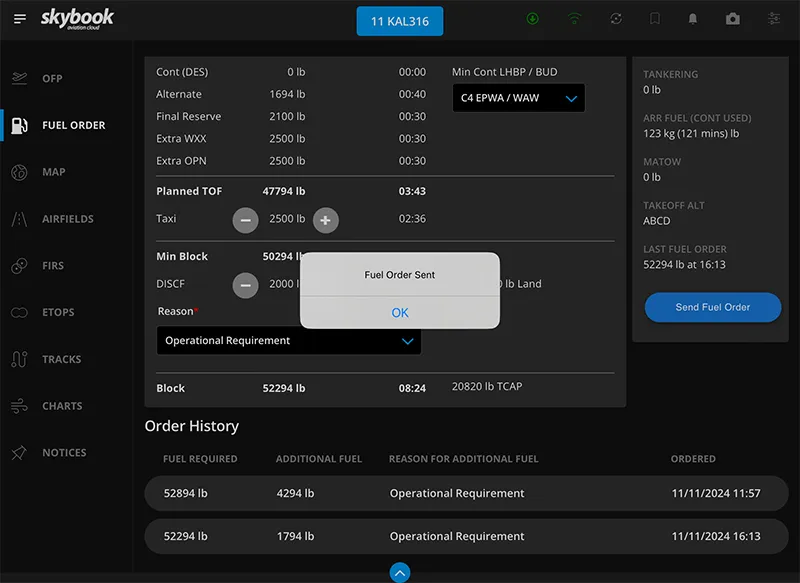
The fuel order will display in the Order History field, along with any previous fuel orders sent.
Note: It is mandatory to place a fuel order when the Adjustment-Based Fuel Order Form is in use. The user cannot sign off the Pre-Flight section if at least one order has not been placed.
On transmission of EFB data to the Ground Portal, any Fuel Order information can be viewed under the Pre-Flight tab of the Sector Data screen within the Record Vault section of the Reporting & Analytics module:
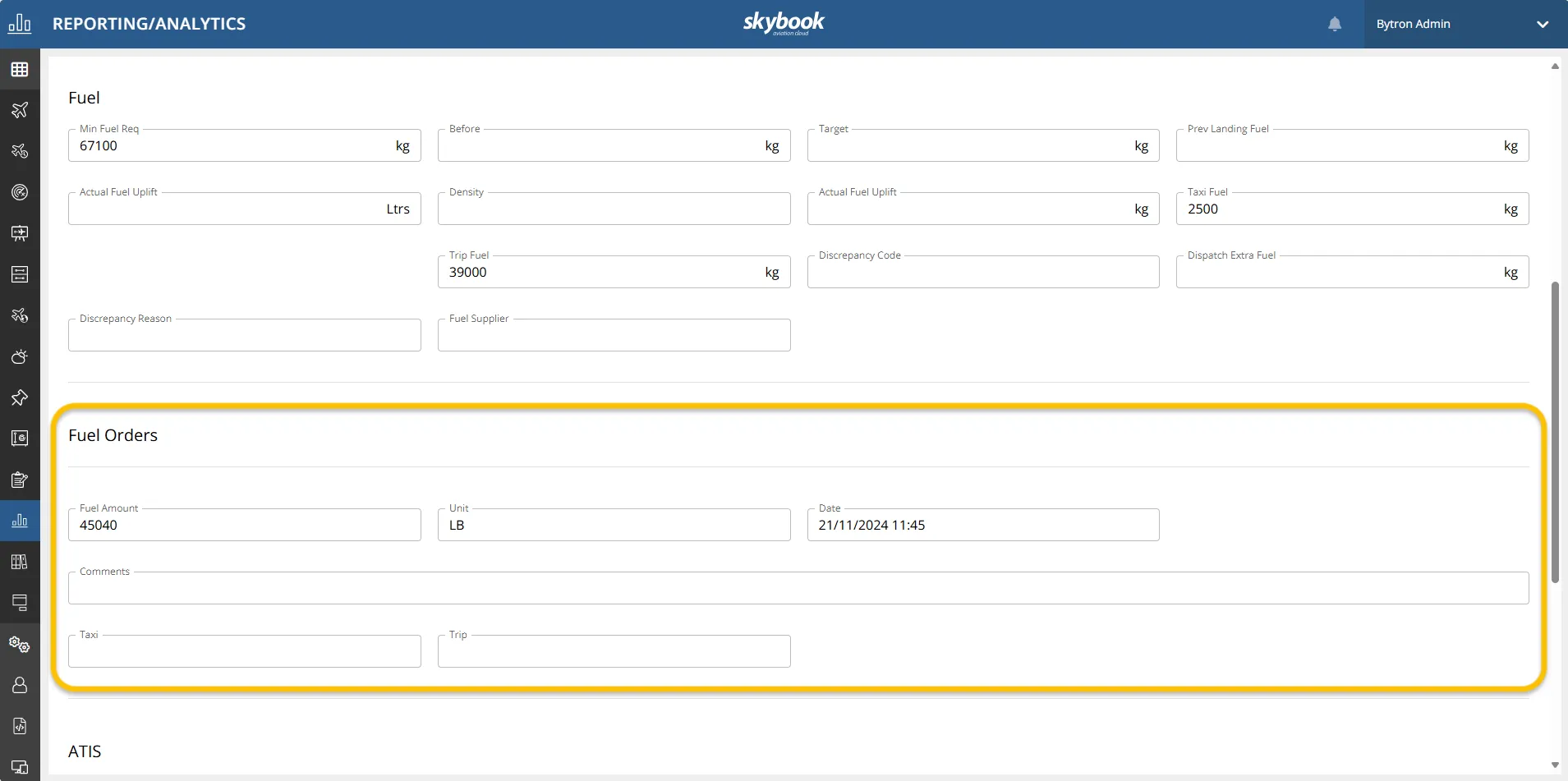
Customers using the default settings will continue to use the Basic Fuel Order Form:
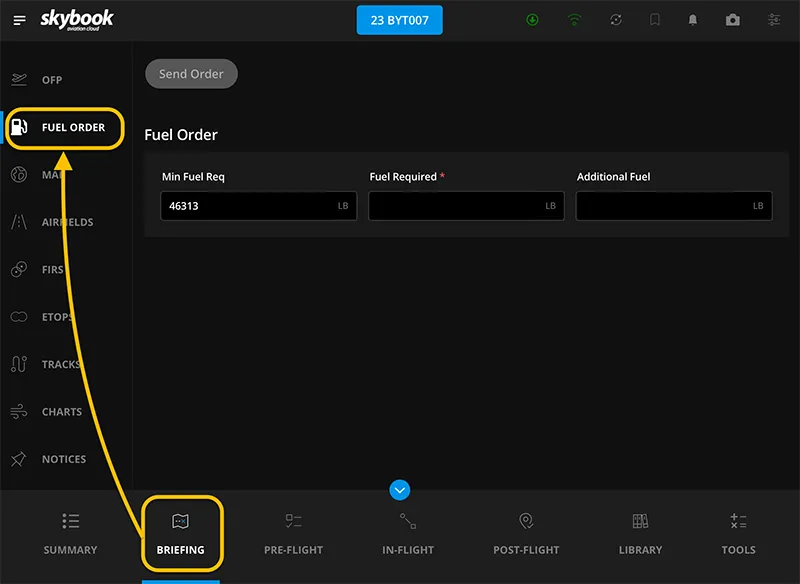
Enhancements to the Summary screen
Note: The alternative Summary screen is not available by default. Please contact your skybook account representative for further information.
The Summary screen has been configured to show various data points in addition to the information available on the original Summary screen.
The following information is displayed on the alternative Summary screen:
- Aircraft type
- SID/Departure runway
- Arrival runway/STAR
- OFP
- Estimated takeoff time
- Estimated landing time
- Route Summary including: Route ID, Trajectory, Speed / FF / Corr, Destination altitute, Init FL / OAT, Shear Avg / Max, Destination elevation
- Weight Summary including: ZFW Max /Pln, TOW Max / Pln, LW Max / Pln, Block fuel, Trip fuel, Arrival fuel (cont used), Min fuel, Final reserve
- Route
- METAR and TAF for Alternates
The following information has been removed from the altenative Summary screen:
- Pax
- Flight time
- Crew information including Role, On Duty, Off Duty, Name
- Fuel information including Taxi fuel, Cruise, ISA
In addition, shortcuts to the NOTAM, Charts and LMC Pre-flight modules have been removed.
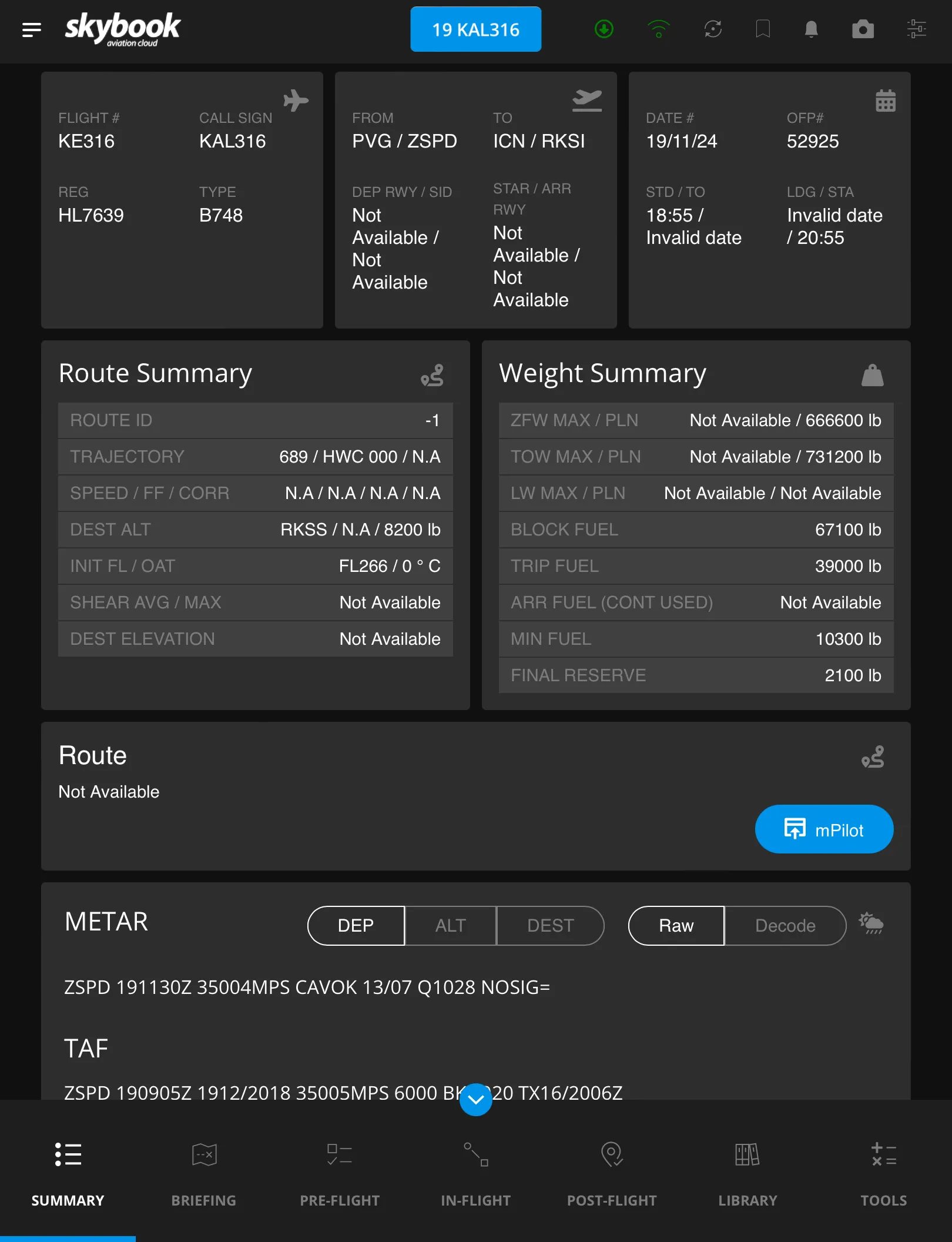
Single Sign-On for skybook EFB
It is now possible for customers to log in to the skybook app using their organisation's SSO (Single Sign-On) credentials.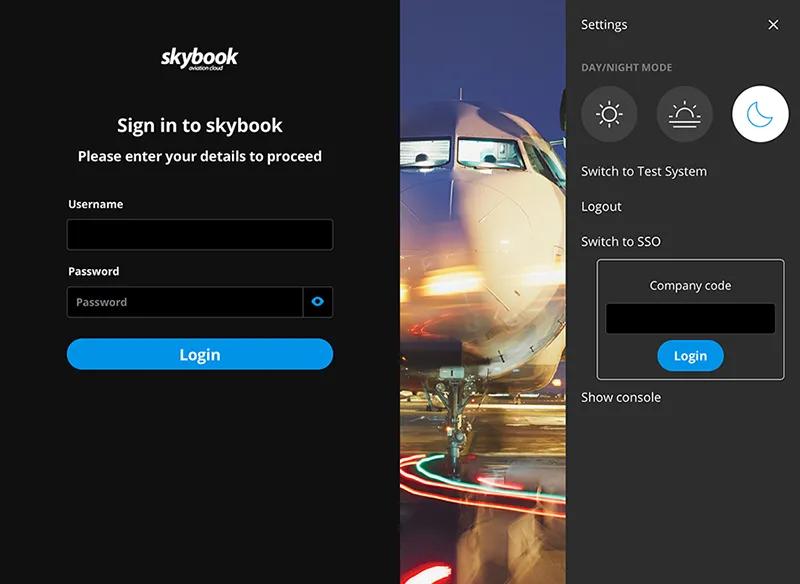
Note: Please contact your skybook account representative for further information regarding activating this functionality.
Default distribution list for EJL Comments
It is now possible for customers to nominate a default email address to receive all EJL Comments. The default email address must be entered in the skybook App section of the Settings module in the Ground Portal.
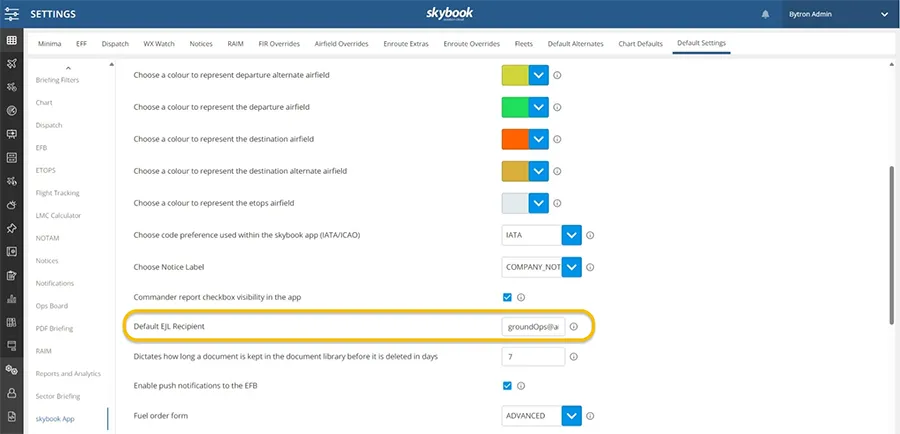
When this setting is activated, the default email address will display in the Recipients field under EJL Comments in the Post-Flight section of the skybook EFB.
Further recipients can be selected from the Additional Recipients drop-down list.
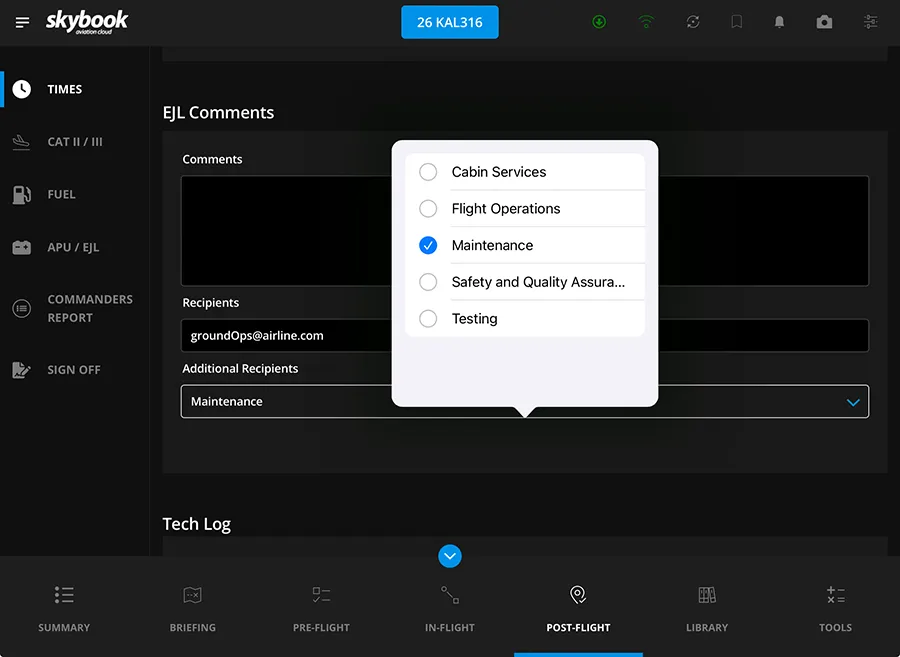
Integration updates
Integration with A-fuel
It is now possible for skybook to integrate with A-fuel so that fuel orders can either be emailed, or automatically transmitted to A-fuel. In addition to the fuel information, fuel orders include the aircraft registration, flight leg information, and a unique ID.
Enhancement to icing rendering
Additional data sources have now been integrated to enhance the way in which icing data is rendered on charts. Icing data is now shown for a specific flight level rather than a flight-level range.
Integration with CAE
In order to accommodate user requirements, it is now possible for skybook to receive OFPs and any associated updates from CAE.
Enhancements to Notam Performance
The way in which NOTAM data is downloaded has been enhanced to ensure that information is provided in a timely manner.